Ransomware started making the rounds a few years ago and, though it doesn’t get talked about a lot anymore, it is still around. And it is still a huge pain to deal with. Be prepared against ransomware attack. Read on our tips and tools and know how to Stay Safe Against Ransomware Attack.
What is Ransomware Attack?
For those who haven’t heard of it before, ransomware is a type of malware that hijacks your entire system. Typically you’ll be working along and then you’ll get a pop-up saying that your system has been compromised and ordering you to input your credit card information to regain control. Sometimes the entire system will shut down until you pay up. Supposedly.
The first rule of ransomware, of course, is DO NOT PAY IT. Seriously. These are scam artists and hackers who just want to try to make a quick buck while stealing your identity. And, if you know what you are doing, you can usually get rid of the ransomware yourself.
How to Prevent Against Ransomware Attack?

If you aren’t familiar with code or system administration stuff or if someone has taken your entire network hostage (this is where that Good Wife reference becomes relevant), it is better to hire professionals to help you get everything back up and running. If the problem is network wide, look for onsite data recovery services so that you don’t have to try to dismantle your servers or your network.
Try to Clean Up
Your computer likely has some sort of malware remover installed, yes? Force quit your web browser and try to run that. If you still have that much control over your system, your anti-virus and malware removal software should take care of the files that allowed the ransomware to take hold. If you can’t get to your downloaded files, try using malware software that you’ve downloaded to a CD or a flash drive.
Restore
With some earlier forms of ransomware, you can simply restore your system from an earlier backup. Restart the computer in safe mode, restore the backup using data backup software and then run your anti-virus and malware detection to locate and delete the files. You might want to run a couple of different programs.
If you aren’t able to restore from a backup, try restoring from the “Restore Factory Settings” and “Reinstall Windows” stages. This will delete everything from the hard drive which means you’ll have to re-install everything again but it’s better than having no options at all, right?
Call in the Big Dogs
If you are good with code and sysadmin stuff, this is when you break out the “big code” and get into your system’s metaphorical guts. Find the code running the ransomware and delete it. If you can’t even do this much, it’s time to call in the pros. You’ll have to take your machine into the Windows or Apple store and ask them to repair it for you.
Prevention
Once you’ve gotten rid of Ransomware (without paying them jerks who sent it to you!) it’s time to work on preventing any more from getting through.
Turn Firewall on
The easiest part of this is to make sure that your firewalls are turned all the way up and that you have your system’s defenses running full time. Most newer operating systems have built-in defenses against malware and ransomware, so if you haven’t upgraded in a while, now’s the time.
Identify Phishing Attacks
The second easiest part of prevention is to give yourself a refresher course on the identification of phishing emails and what to do with them. Most Ransomware is installed via an opened attachment or clicked link included in a phishing email.
Get Data Backup, Restore
Build up your “rescue disk.” This can be a CD or a flash drive. And on that drive, download ransomware removal software, malware removal software, anti-virus, software, and any other important programs that you want to keep on hand should you have to restore from factory settings. You should also keep a reliable backup on this drive.
It’s true that Ransomware has gotten rarer, thanks to the “dark web” and Tor’s users relying more on bitcoin than actual currencies. Still, there are still some people out there who will attempt to get the better of you. Don’t let them!
Tools That Help to Prevent Ransomware Attack
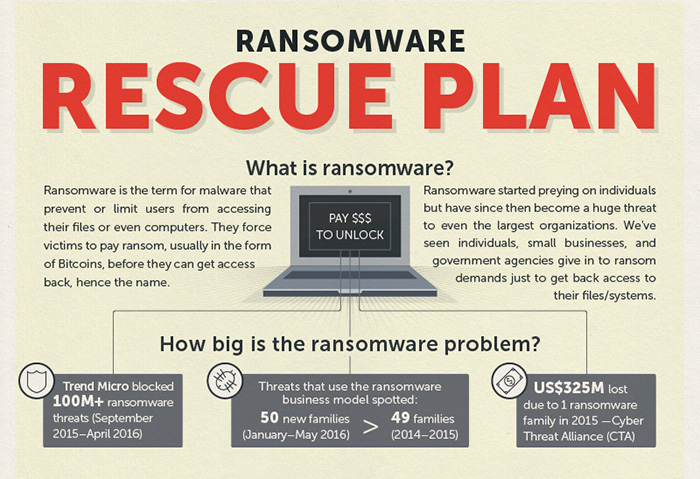
Protection against ransomware attacks is made out to be something only security experts can chime in on when it’s actually pretty easy to avoid most Internet threats as long as you know what to look out for. Once you check out these next five security tools, you’ll be fully prepared to face any online danger.
1. A Secure Browser
First things first: the one tool that allows you to interface with the Internet at large is your web browser. So, what better way to safeguard your data than using a secure browser, right?
Luckily, privacy-focused browsers are aplenty nowadays. Edward Snowden brought into the public consciousness just how little privacy you still have, so naturally, people worked against that. Browsers like Brave are built with ad-blocking capabilities by default, as well as the function of automatically upgrading all your connections to HTTPS wherever possible.
Why are those two important? Well, you might have heard that harmful ransomware was injected into ads on big sites like the BBC, the New York Times, and more. People already dislike intrusive advertising in general without having their systems infected and their files locked behind a criminal paywall. It’s no surprise that almost a third of all Internet users use an ad-blocker nowadays.
As for the HTTPS bit: HTTP is shorthand for the Hypertext Transfer Protocol that lets you view web pages in your browser. HTTPS is simply the secured version of that, using an encryption protocol to obfuscate the data you send and receive from a website.
This includes but is not limited to account names and passwords. Using HTTP websites exposes your data to ransomware, to anybody snooping in, whether it’s a hacker on public Wi-Fi, your ISP, or a government agency like the NSA.
You can also add these functionalities to a browser you already use if you don’t feel like switching. Just use one of the following browser extensions and you’re set.
2. Security-Oriented Browser Extensions
We’ve already established that ads and HTTP are bad for your online security. Fortunately, you have three powerful allies to help out against such dreaded ransomware attack on a system:
- An ad-blocker like uBlock Origin – this one in particular blocks more than ads; it prevents known malware sites from loading, as well as ad trackers which are a privacy nightmare. It’s also low on resource usage, so you can clean up your browsing experience without any slow-downs.
- A script blocker like uMatrix – this might be a bit overboard and has a bit of a learning curve, but you can pretty much block any web page nuisances or possible security holes (such as malicious scripts injected into the website) with this extension.
- HTTPS Everywhere – as the name implies, this add-on switches your connection to HTTPS wherever it can.
Use these three in your current browser and you’re all set for faster and more secure web surfing.
3. Password Manager
Keeping track of tens of accounts and passwords can quickly become a pain, especially if you make them randomized and unique to keep hackers guessing. Which you should, by the way – and the easiest way to do it is by using a password manager.
You can create strong, randomized passwords for each of your accounts, and they will be kept in an encrypted form on your system.
A great benefit of password managers is that they can prevent you from falling for a phishing scam. Essentially, cybercriminals create fake websites that impersonate legitimate services (like PayPal) and trick you into typing in your login information.
A password manager will not enter your account password into one of these fake websites, because it recognizes you’re not on the right page or the website may be exposed to ransomware. Just remember to write your “master password” down somewhere and store it securely in case you forget it, otherwise, you’ll lose access to all your passwords.
4. Virtual Private Network (VPN)
We mentioned how encryption can obscure your online data and keep it from falling into the wrong hands. That’s exactly what a VPN does – encrypt all your network traffic and make it unreadable to outsiders.
It’s especially useful if you happen to use public Wi-Fi a lot, as hackers can easily snoop in on your network traffic, or impersonate a legitimate Wi-Fi hotspot and steal your data that way. Even if they try to intercept your data, all they’d be getting is a bunch of gibberish instead of your credit card details and passwords.
Moreover, a VPN will hide your real IP address and therefore your real location from strangers. This has the extra benefit of allowing you to access online content that is blocked in your country; for example, TV shows on streaming platforms or copyrighted music on YouTube.
A virtual private network is well-reviewed exactly because it can unblock most major streaming platforms and open up a new world of entertainment. They don’t store connection or usage logs either (like your ISP does at this moment), so your privacy is well-respected.
NordVPN is also based in Panama, which is a haven of Internet freedom. It would be difficult for a government agency to strong-arm them into handing over their users’ data – and even if they did they wouldn’t have anything to offer.
5. Anti-malware
One of the most basic things that can ruin your system and potentially steal your login, credit, or banking credentials is a piece of malware. You may have heard that the WannaCry ransomware did major damage all around the world in 2017, including knocking most of the UK hospital system offline.
Some decent anti-malware software is absolutely necessary if you don’t want to wind up in a similar position. You may not end up with your files encrypted and held for ransom (the behavior of WannaCry), but there are plenty of other ways malware can damage your system.
Keep your anti-malware up-to-date (along with the other online security tools we’ve mentioned), and you’ll avoid a lot of headaches – whether it’s a complete system reboot or calls to cancel your credit card.
- 10 Best Email Apps for Android in 2025 - October 1, 2025
- Top 10 SEO Tools for Small Businesses in 2025 - June 14, 2025
- 10 Best Free Android Cleaner & Phone Optimizer Apps - May 21, 2025

