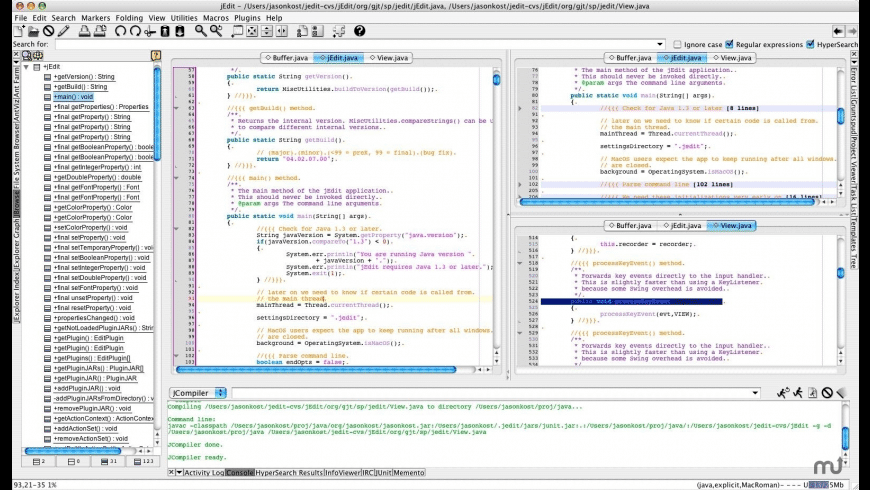Table of Contents
What is Notepad++?
Notepad++ is a free and open-source text and code editor for Windows. It is designed to be a lightweight and efficient replacement for the built-in Windows Notepad application. Notepad++ supports many programming languages, including C, C++, Java, JavaScript, HTML, CSS, PHP, and more.
It has a wide range of features, such as syntax highlighting, code folding, auto-completion, and search and replace. Additionally, Notepad++ has a large collection of plugins that extend its functionality, making it a versatile tool for developers, writers, and anyone who works with text files.
Notepad++ is an open-source code editor that helps programmers in coding and debugging activities. The tool is coded in C++ and offers seamless support for several programming languages under the Microsoft Windows environment.
Notepad++ Features:
When it comes to text and code editing on Windows, Notepad++ is a popular choice for many developers and writers. The following are its core features that will help you get the most out of Notepad++ and improve your productivity when working with text and code files.
1. Auto-Completion
Notepad++ has a built-in auto-completion feature that suggests keywords, functions, and variables as you type. This can help speed up your coding and reduce errors.
2. Multiple Document Interface
Notepad++ allows you to work on multiple documents simultaneously using tabs. You can easily switch between tabs and view multiple files side-by-side.
3. Code Folding
Notepad++ allows you to collapse and expand sections of code, making it easier to navigate large files. This feature is especially useful for code with nested structures, such as HTML and XML.
4. Search and Replace
Notepad++ has a powerful search and replace feature that allows you to find and replace text within one or multiple files at once. You can use regular expressions for advanced search and replace operations.
5. Macros
Notepad++ allows you to record and play back macros, which are sequences of actions that can be repeated automatically. This can help automate repetitive tasks and save time.
6. Plugins
Notepad++ has a large collection of plugins that extend its functionality. These plugins can add new features, such as support for additional programming languages, spell-checking, and code formatting.
7. Customization
Notepad++ is highly customizable, allowing you to change its appearance, keyboard shortcuts, and other settings to suit your needs. You can also create your own custom plugins and scripts to extend its functionality even further.
Notepad++ vs. Other Text Editors
Notepad++ vs. Sublime Text
Sublime Text is another popular text editor that offers many of the same features as Notepad++. However, Sublime Text is not free, and you need to purchase a license to use it after the trial period. On the other hand, Notepad++ is completely free and open-source. Sublime Text is known for its powerful search and replace functionality, while Notepad++ has a wider range of plugins and customization options.
Notepad++ vs. Visual Studio Code
Visual Studio Code is a popular text editor developed by Microsoft that offers many advanced features such as debugging, Git integration, and extensions. Visual Studio Code is more geared towards programming than Notepad++, making it a better choice for software development. However, it requires more system resources than Notepad++ and may not be suitable for low-spec machines.
Notepad++ vs. Atom
Atom is an open-source text editor developed by GitHub that offers a wide range of features similar to Notepad++. Atom is highly customizable, making it a popular choice among developers. However, Atom requires more system resources than Notepad++ and may not be suitable for low-spec machines.
Notepad++ vs. Vim
Vim is a powerful text editor that is known for its efficiency and speed. Vim is highly customizable and can be run from the command line, making it a popular choice among developers who prefer a command-line interface. However, Vim has a steep learning curve and may not be suitable for beginners or those who prefer a graphical user interface.
10 Best Alternatives to Notepad++ As of 2021
If you’re thinking beyond this application and willing to go for an alternative, here is a curated list of other praise-worthy code editors and Notepad++ alternatives. This list comprises both commercials as well as free code editors.
1. Sublime Text
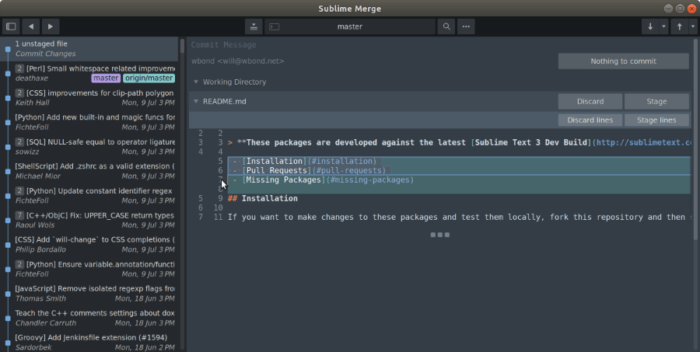
Similar read: Top 9 Online HTML Editor to Use in 2021
Sublime Text is a powerful text editor used by developers and writers. It is known for its speed, efficiency, and versatility. Sublime Text is highly customizable, with a wide range of plugins and themes available to users.
Its unique features include “Goto Anything,” which allows users to quickly navigate to any file or symbol in their project, and “Multiple Selections,” which allows users to edit multiple lines of code at once. Sublime Text also has a built-in package manager for easy installation and management of plugins. Overall, Sublime Text is a popular choice for those who value speed, efficiency, and customization options in their text editor.
Even if you want to get more out of it, you can install plugins and add-ons as well. if you want support for more programming languages and more functionality. You will appreciate its search feature and many of the shortcuts available for improving your efficiency.
The tool is available for Windows, Linux, and Mac OS and comes with a tabbed interface. While using the application, you can create customized shortcuts for speeding up your task efficiency. Only one license is required to use this tool on multiple operating systems.
2. Vim
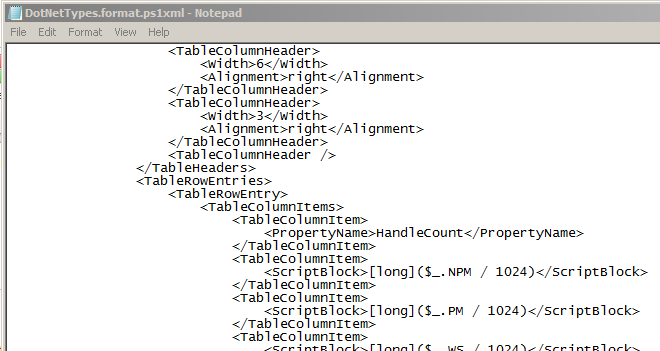
Vim is a text editor that is widely used in the software development industry. It is known for its speed, versatility, and powerful features. Vim is a command-line editor, which means that it is operated through a text-based interface rather than a graphical user interface. While this may seem daunting at first, Vim’s keyboard shortcuts and commands can greatly increase a user’s productivity and speed.
Some of Vim’s key features include its ability to edit multiple files at once, its support for a wide range of programming languages, and its built-in scripting language for creating custom commands and macros. Vim also has a large and active community of users, which means that there are many plugins and resources available to help users customize and extend the editor to fit their specific needs.
You needn’t be a programming wizard for using Vim. It’s easy to use application with several ways given for configuration. The platform features several keyboard shortcuts to make your life easier. Another nice thing about the tool is that you can download user scripts to add more efficiency to your tasks. Vim offers support for several programming languages you know. Its history feature allows you to go back into the archive and find your tasks in the past.
3. Atom Text Editor
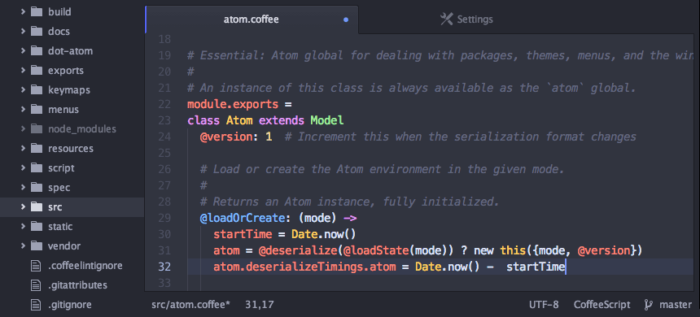
Atom is a free, open-source text editor developed by GitHub. It is known for its user-friendly interface, extensive customization options, and active community of developers and contributors. Atom is designed to be a versatile editor that can be used for a wide range of programming languages and projects.
One of the key features of Atom is its flexibility and customizability. Users can easily install and manage packages and themes, which can add new functionality and change the look and feel of the editor. Atom also has a built-in package manager for easy installation and management of plugins.
Atom also features a “Teletype” collaboration tool, which allows multiple users to work on the same file simultaneously, making it a great option for remote teams and pair programming. Additionally, Atom has a powerful find and replace tool and supports multiple cursors, allowing users to make changes to multiple lines of code at once.
This Notepad++ alternative is available to use on the Mac, Linux, and Windows operating systems. GitHub developed the Atom notepad to help programmers manage codes. Atom is available as an Open API therefore its functionalities can be enhanced further using several plugins available.
It is a very flexible program with a tabbed and a multi-paned layout. It’s an easy-to-use tool that offers a flexible programming interface. The platform provides essential documentation to help programmers use the application efficiently.
4. Emacs
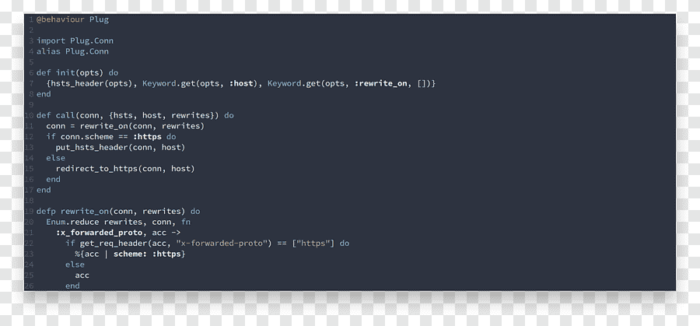
Emacs is another very efficient Notepad++ alternative. Emacs is a popular text editor that is known for its extensibility and powerful features. It is designed to be a self-contained environment that can be customized and extended to fit a user’s specific needs. Emacs is particularly popular among programmers and writers who value its robust editing capabilities and scripting language.
One of the key features of Emacs is its extensive support for macros and keyboard shortcuts, which can greatly increase a user’s productivity and speed. Emacs also has a built-in package manager for easy installation and management of plugins and extensions.
Emacs supports a wide range of programming languages and file types, making it a versatile editor for a variety of projects. It also has a powerful search and replace tool and supports multiple cursors, allowing users to edit multiple lines of code at once.
Emacs also has a large and active community of developers and users, which means that there are many resources and plugins available to help users customize and extend the editor to fit their specific needs. While Emacs can have a steep learning curve, it is a powerful tool that can greatly enhance a user’s productivity and efficiency once they become familiar with its unique interface and features.
You can use third-party open-source plugins to customize the interface of the platform. The platform comes built with a good number of keyboard shortcuts and an ability to record macros with Emacs too.As the tool is open API-based, you can use third-party modules to create word processing, project planning, news reading, and calendaring features.
5. Brackets
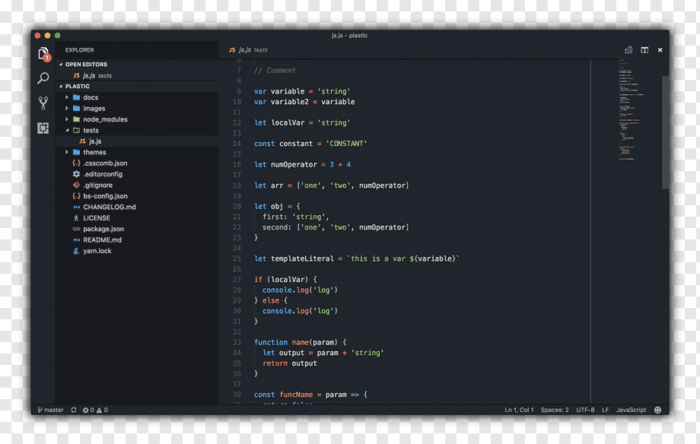
For novice programmers and coders, Brackets is a great Notepad++ alternative indeed. You will be mesmerized by its clean and untidy user interface. Despite the simple look and feel, Brackets is loaded with a slew of great features you always looked for in a text editor tool.
Brackets is a free and open-source text editor that is designed specifically for web development. It is known for its user-friendly interface and powerful features that make it a popular choice among developers and designers.
One of the key features of Brackets is its live preview mode, which allows users to see their changes to HTML and CSS code in real-time as they make them. This can greatly speed up the development process and make it easier to create responsive designs.
The Brackets also has a built-in file manager and supports a wide range of programming languages and file types, making it a versatile editor for web development. It also has a powerful search and replace tool and supports multiple cursors, allowing users to edit multiple lines of code at once.
s will highlight syntax which helps with your coding efforts. There’s also a split-screen function for easy comparison.
Among many shortcut tools, those dedicated to editing CSS and HTML are quite cool. You can see the live preview of the results in a web browser. The tool is available to download for Windows, Mac, and Linux operating systems.
6. Visual Studio Code
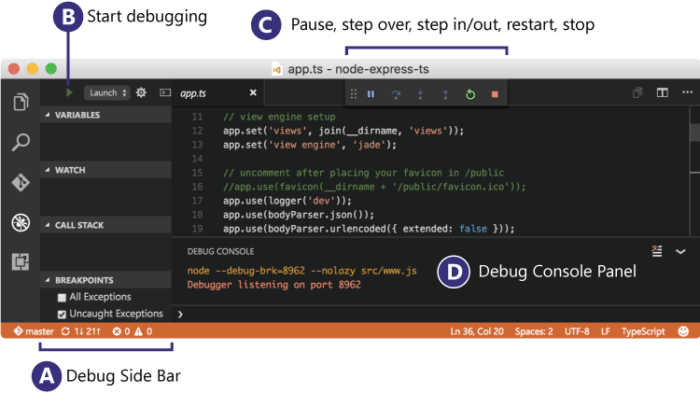
Visual Studio Code is a free, open-source code editor developed by Microsoft. It is known for its powerful features and wide range of customization options, making it a popular choice among developers of all skill levels.
One of the key features of Visual Studio Code is its built-in debugging tools, which allow users to easily find and fix errors in their code. It also has a powerful IntelliSense feature, which provides context-aware suggestions and auto-completion for code.
Visual Studio Code supports a wide range of programming languages and file types, making it a versatile editor for a variety of projects. It also has a built-in terminal and Git integration, making it easy for users to manage their code and collaborate with others.
Additionally, Visual Studio Code has a large and active community of developers and users, which means that there are many plugins and extensions available to help users customize and extend the editor to fit their specific needs.
Visual studio code is a stunning and easy-to-use text editor that helps you to edit and debug any code efficiently. Its tabbed browsing feature enables programmers to open multiple files in one window and work on them simultaneously. Code debugging and viewing of command input are some features that are the USP of Visual Studio Code.
The downside of the tool is that it’s quite complicated to use. So, if you’re not inclined to programming like a pro, the tool isn’t for you. Overall, the tool offers great debugging features and the ability to select multiple codes at once and edit them with a single click.
7. Kite
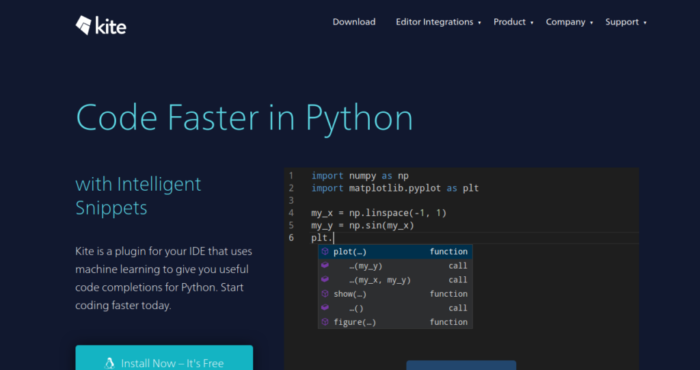
Kite is an IDE for Notepad++. It’s an ideal choice for programmers looking for a tool that efficiently debugs several lines of code in one go. The application is available for use on Mac, Windows, and Linux. Kite provides complete Java documentation.
Kite is an AI-powered code completion tool that is designed to help developers write better code faster. It works as a plugin for popular code editors such as Visual Studio Code, Atom, Sublime Text, and PyCharm.
Kite uses machine learning algorithms to provide context-aware code completions and suggestions based on the user’s code and programming language. It also offers documentation and examples for the suggested code snippets, making it easier for developers to learn new concepts and improve their skills.
One of the key features of Kite is its integration with popular programming languages and frameworks such as Python, JavaScript, and React. It also offers a personalized coding assistant that learns the user’s coding style and offers suggestions based on their previous work.
Kite also has a range of productivity features such as code snippet sharing and collaboration tools, as well as a dashboard that shows the user’s coding activity and progress.
Similar read: 9 Free Linux Text Editor & Command Line Tools
8. Geany Text Editor
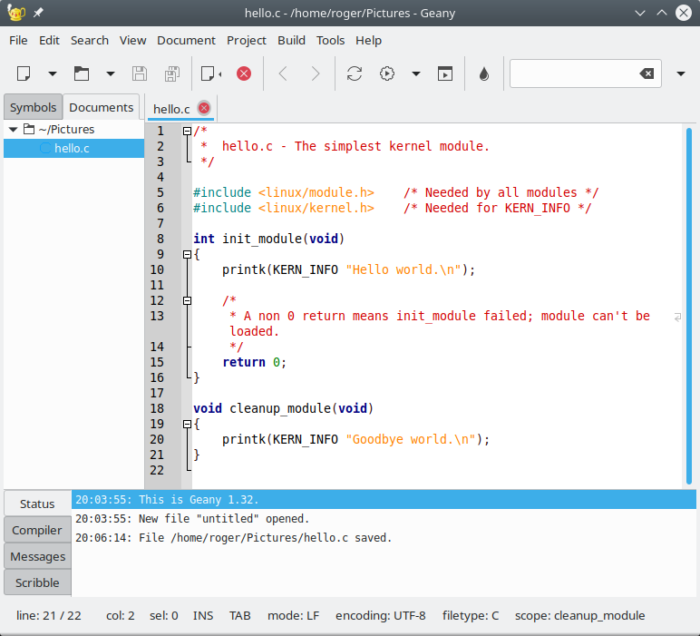
Geany is a lightweight and customizable text editor that is designed for programmers and developers. It is open-source software that runs on a variety of operating systems, including Windows, macOS, and Linux.
One of the key features of Geany is its simplicity and ease of use. It has a clean and intuitive interface that allows users to quickly navigate and edit their code. Geany also supports a wide range of programming languages, including C, C++, Java, Python, and more.
Geany has a range of productivity features that can help developers work more efficiently. It includes a built-in file browser, project manager, and terminal emulator. It also has a powerful search and replace tool and supports multiple cursors, allowing users to edit multiple lines of code at once.
While coding and debugging programmers can navigate through the source code easily. Moreover, the tool has a pop-up menu on message window notebooks and a sidebar. It also shows a status message when a user tries to run empty context action.
9. TextMate
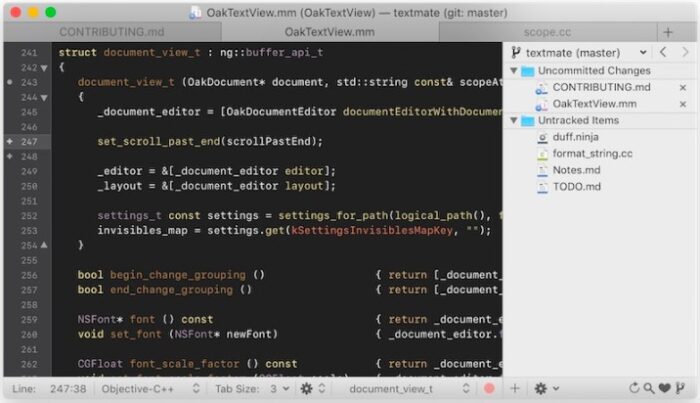
This Notepad++ alternative is built for mac. The tool is feature-loaded and offers a very user-friendly interface. The tool allows coding and debugging for several programming languages.
TextMate is a powerful and feature-rich text editor that is designed for developers and programmers working on macOS. It is known for its advanced features and customizable interface that allows users to tailor the editor to fit their specific needs.
One of the key features of TextMate is its powerful search and replace tool, which supports regular expressions and can search across multiple files and directories. It also has a range of productivity features such as code folding, bookmarks, and support for multiple cursors.
TextMate supports a wide range of programming languages and file types, and includes syntax highlighting and code completion for many of them. It also supports Markdown and HTML previewing, making it easy for users to create and edit documentation and web content.
The application offers auto-Indent for common actions and has in-built CSS-like selectors to let coders unleash the Scope of Actions and Settings. If you want to work with multiple files, you have a dynamic outline feature to do so.
For an easy overview and navigation, the app provides function pop-ups. Some of the other noteworthy features of the app include running Shell commands from within a document and visual bookmarks to jump between places in a file.
10. jEdit Text Editor
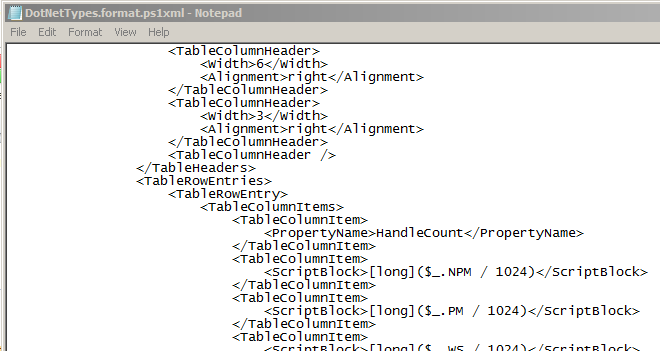
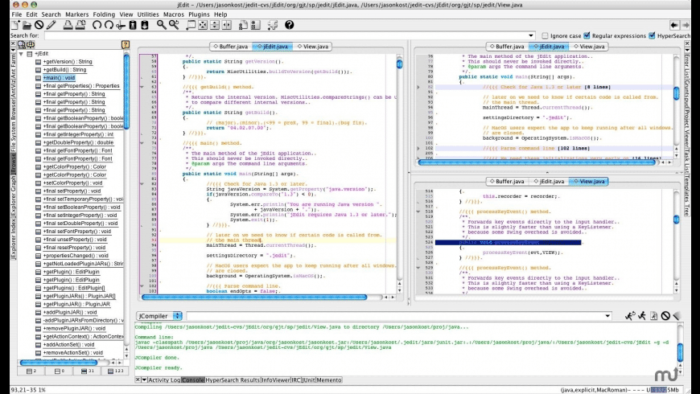
jEdit is available for Mac, Windows, and Linux operating systems. It’s an open-source text editing tool that helps programmers manage text editing, coding, and debugging activities. The application provides plugin support to add advanced functionalities to the tool.
jEdit is a free and open-source text editor that is designed for programmers and developers. It is written in Java and runs on a variety of operating systems, including Windows, macOS, and Linux.
One of the key features of jEdit is its support for a wide range of programming languages and file types. It includes syntax highlighting and code folding for many languages, as well as support for plugins that add additional features and support for other languages and file types.
jEdit has a range of productivity features that can help developers work more efficiently. It includes a built-in file browser, project manager, and macro recorder. It also has a powerful search and replace tool and supports multiple cursors, allowing users to edit multiple lines of code at once.
Notepad++: Common Problems and How to Fix Them
Like any software, it may encounter issues that can cause frustration and lost productivity. In this response, we will discuss some common problems that users may encounter while using Notepad++ and provide solutions to fix them.
Notepad++ Crashes or Freezes: If Notepad++ crashes or freezes, the first thing to try is to restart the program. If this does not work, try uninstalling and reinstalling the software. It is also recommended to check for any updates and install them if available. If the issue persists, it may be related to a plugin or extension. Try disabling any plugins or extensions that may be causing the problem.
Unable to Open Files: If you are unable to open files in Notepad++, make sure that the file is not currently in use by another program. You can also try running Notepad++ as an administrator or reinstalling the program. If the issue persists, it may be related to the file associations on your computer. In this case, try resetting the file associations for Notepad++ in the Windows settings.
Syntax Highlighting not Working: If syntax highlighting is not working in Notepad++, make sure that the language is correctly selected in the language menu. You can also try resetting the default settings in the “Style Configurator” menu. If the issue persists, it may be related to the file itself. In this case, try copying the text to a new file or opening the file in a different program to see if syntax highlighting works.
Auto-Completion not Working: If auto-completion is not working in Notepad++, make sure that the correct language is selected and that the auto-completion feature is enabled in the settings. You can also try resetting the default settings in the “Preferences” menu. If the issue persists, it may be related to a plugin or extension. Try disabling any plugins or extensions that may be causing the problem.
Font Display Issues: If Notepad++ is not displaying the font correctly, try changing the font settings in the “Preferences” menu. You can also try resetting the default font settings or reinstalling the font on your computer. If the issue persists, it may be related to a plugin or extension. Try disabling any plugins or extensions that may be causing the problem.
- Mavis Beacon Teaches Typing Software- All You Need to Know - July 3, 2024
- 10 Best Sites and Apps for Hindi to English Translation - June 29, 2024
- Which is Better Streamlabs or OBS? - March 11, 2024