You have a WordPress installation for testing purposes or you want to rebuild your WordPress site from the scratch you might consider how you can reset your site to the first default settings.
How to Reset your WordPress Website?
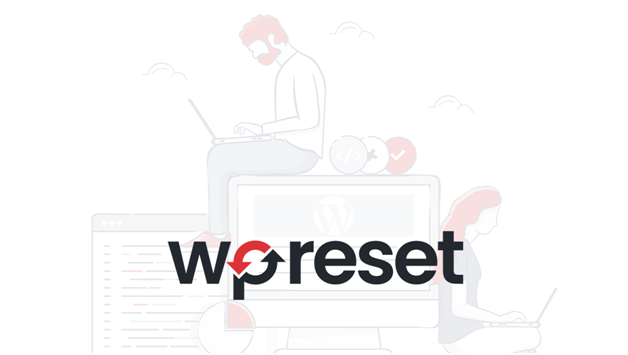
Resetting your WordPress site can be useful if you are testing new themes, plugins or you are changing your personal blog to a business service.
Here, a resetting is necessary to see your website how it was when you first installed it. It is like factory resetting your smartphone.
Deleting your WordPress installation and re-installing can take your valuable time. Don’t worry, there is an easier solution, Yes, a one-click solution is available: hitting the reset button.
If you are a newbie to WordPress, you might search for this reset button. If you are an experienced WordPress, you already know that there is no WordPress Reset Button available by default.
Now you need to use WP Reset, a Plugin that lets you reset your database back to its defaults without any efforts. The Plugin is available in the WordPress Plugin Directory and you can download that for absolutely free.
Things to Check before Resetting your WordPress Blog
We recommend you take a full backup of your entire site before resetting. If you are using WP Reset or any other WordPress Reset Plugins, you should read carefully before proceeding with what the Plugin it will delete and what it will not.
WordPress Reset Plugin will delete all posts, pages, comments, media entries, and users from your blog. Also, ensure that the Plugin doesn’t touch any core WordPress files, plugins, and themes.
You should ensure that the Plugin should not change the site title, WordPress address, site address, and Search Engine Optimization settings. Also, ensure currently logged-in user will be restored with the current password.
Reset WordPress Site Easily
Just follow these steps to reset your WordPress site.
- Go to your WordPress dashboard go to Plugins and click Add New
- We recommend you to use WP Reset because it is safe to use and works fast
- Install the Plugin and activate
- Open Plugins settings under the Tools menu
- Scroll down and click Reset now and just follow the steps
That’s it. You have successfully reset your site. You can log in to the site with your current username and password. Hope this post helps you to reset your site and start from scratch.
- Mavis Beacon Teaches Typing Software- All You Need to Know - July 3, 2024
- 10 Best Sites and Apps for Hindi to English Translation - June 29, 2024
- Which is Better Streamlabs or OBS? - March 11, 2024
