Android is dominating the mobile market and with it comes the need to test apps on a wide range of devices and operating systems. Since most developers don’t want to buy an expensive device for testing apps, an Android emulator is a useful solution. Developers can download BlueStacks for their PC and use it for testing Android apps on their computers.
Ever wanted to install an Android emulator and try a few things out, but you’re worried about it eating up all your computer’s resources? This is not just a concern for people with old clunky computers. It can also be the case if you have an older laptop, or if you have a PC that is running on Windows XP (you thought I forgot about you, didn’t you XP users?).
There are many reasons why you might need a lightweight Android emulator for your PC. Maybe you want to test an app with different system configurations before publishing it for the public, or maybe you’re just curious about how an Android phone would work on your PC.
Table of Contents
Which Android Emulator For PC Should You Use?
In this article, we’ll explore some of the best android emulators for low-end pc out there and help you decide which one is right for you. It will help you in picking one that’s best suited for a better gaming experience or one that will assist you in developing new tools.
1. Nox Player

Nox player is a great Android emulator for PC. It has a simple and clean interface that makes it easy to use. It also has a variety of features that make it a great choice for emulator users.
Nox player is based on Android 4.4.2 KitKat and it supports a variety of apps and games like Pubg. It also has a Root access feature that allows you to gain access to the root file system of your Android device. This feature is very useful if you want to mod your apps or games.
Nox player also has a built-in screenshot and video recorder. This feature is very useful if you want to record your gameplay or create a tutorial video. Overall, it is a great Android emulator for PC.
It has a simple and clean interface and a variety of features, and it is based on Android 4.4.2 KitKat. If you are looking for an emulator to use on your PC, then the Nox player is a great choice.
2. Bluestacks

If you’re looking for a way to run Android apps on your PC, you’ll need an Android emulator. Bluestacks is one of the most popular Android emulators out there, allowing you to run any Android app on your computer.
Bluestacks is free to download and use, and it’s available for Windows and Mac. There’s also a beta version available for Linux. Once you’ve downloaded and installed Bluestacks, setting it up is easy. Just sign in with your Google account, and you’ll be able to access the Google Play Store and all of your installed apps.
If you’re a developer, Bluestacks also has an emulator image that you can use to test your app on different screen sizes and configurations. And if you’re looking for a way to play Android games on your PC, Bluestacks has you covered there too.
3. BlissOS
Unlike others that basically emulate Android on your Windows PC, Bliss OS is Android itself and needs to be installed as a separate OS. To install Bliss OS you need to use a Virtual Box. You can also create a bootable USB drive and then install the Bliss OS ROM on the external storage.
BlissOS is a free Android emulator that can be downloaded and used on Windows, Mac, and Linux. It supports Android apps, Google Play Store, and other features that an Android device would have.
It is also able to run multiple Android devices at the same time as it creates a virtual environment for each one. This means that you can test your app on different screen sizes or even use different languages without having to buy a device for each.
BlissOS is perfect for developers who need to test their apps in more than one environment without the cost of buying multiple devices. It’s an open-source application and thankfully, doesn’t pop up ads. Its beta version is running on Android 9 Pie and supports the Substratum Theme engine.
4: MEmu Play Android Emulator
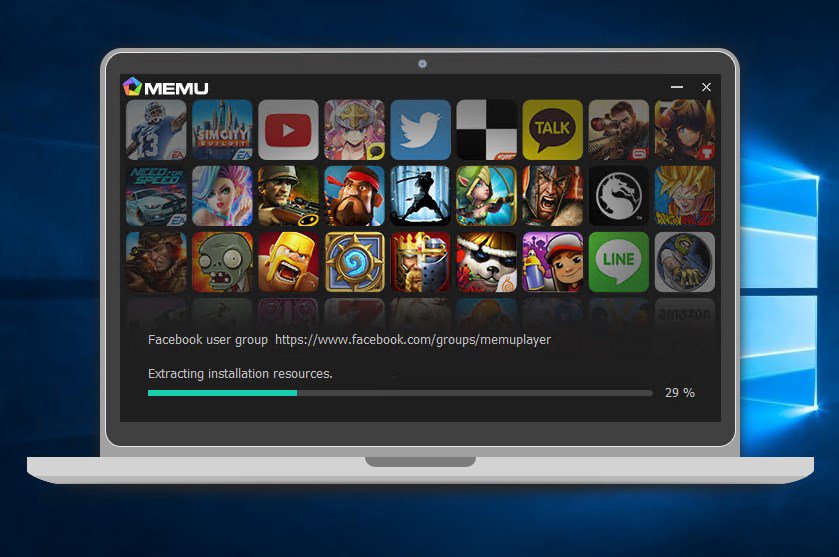
This android emulator was launched in 2015. Focused on gaming, this emulator is as powerful as Nox and BlueStacks if compared to speed. It offers support for AMD, Nvidia chips, and different versions of Android like Android Jelly Bean, Kit Kat, and Lollipop.
MEmu is a powerful Android emulator for PC which can be used to run Android apps on Windows. It is one of the best Android emulators available in the market.
MEmu is an open-source, full-featured, and free Android emulator that has been designed to work on computers running Windows operating systems. It enables users to install and run Android apps on their desktop computer or laptop with a lot of ease.
It has been designed with portability in mind, so you can carry it around on your USB drive and use it anywhere you want without the need for any installation. MEmu also comes with a user-friendly interface and offers better speed than other emulators available in the market currently.
Despite MEmu’s claim of high-performance gaming, the application disappoints in graphics as it lacks textures and smoothness. It’s currently based on Android Lollipop and is a perfect choice for playing mobile games like Ingress or Pokémon Go.
5. Ko Player
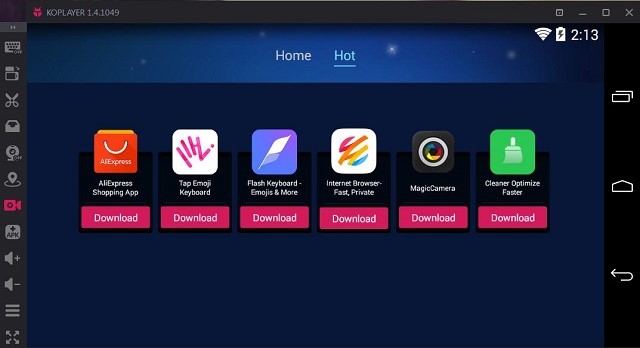
This is the lightest Android emulator focused on ensuring a high-performance gaming experience. The app supports keyboard mapping and gamepad emulation. Ko Player is easy to install and run.
The emulator comes free and has a decently built user interface. It’s quite easy to set up and lets users set up almost any popular Android device.
Ko Player Android Emulator for Windows PC allows users to run Android applications on their computers. Ko Player is a free and open-source media player application for Windows, macOS, Linux, Android, and iOS. The main features of Ko Player include:
- Playback of all common media formats (MP4, MKV, AVI)
- Playback of high-definition videos with Dolby Digital Plus Surround Sound
- Support for subtitles in SRT format
- Access to online video content with an integrated YouTube player
- Built-in UPnP/DLNA server that can stream video content to other devices on the same network
6: Genymotion
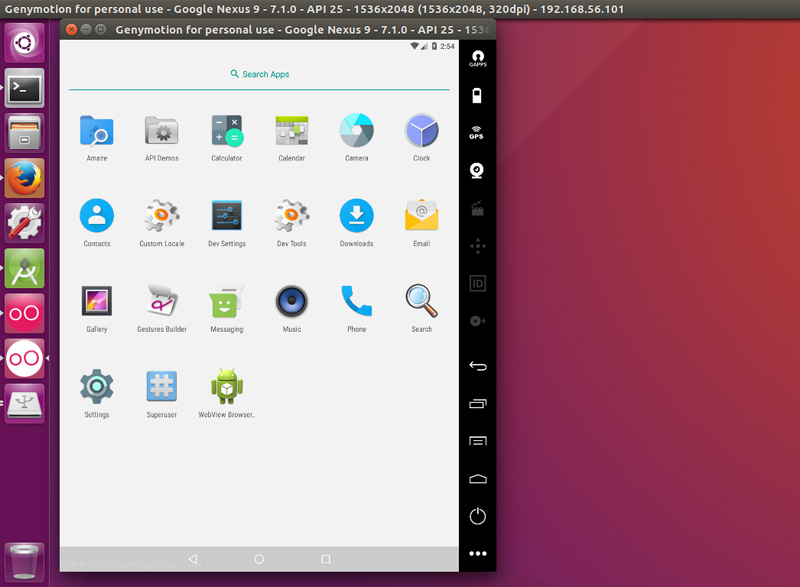
Genymotion Android simulator allows developers to test apps on a variety of virtual devices using multiple Android versions. The application is compatible with Android SDK, Android Studio, and macOS as well as Linux. App’s premium version is available for $136 per year. The emulator runs on Android 4.1 to 8.0 versions.
Genymotion is a powerful Android emulator that allows you to test your app on different Android devices without having to buy them.
Genymotion is an Android emulator that provides all the tools and features necessary for a developer to test their app on different Android devices. It offers all the features of a physical device, such as sensors, a camera, and graphics acceleration.
It’s important for developers to be able to test their apps on different types of devices before releasing them on the market. Genymotion is an excellent way of doing that without having to purchase every type of device.
7. Android Studio

Android Studio is developed by tech giant Google. The tool is best for developers. It has in-built tools and plugins to help developers build and test their apps.
Android Studio provides tools for developing Android applications, including a visual layout editor based on XML, a graphical debugger, an emulator based on QEMU, integrated code analysis, and refactoring tools. It also includes support for Google’s Android Gradle build system.
Android studio doesn’t have so many advanced emulator features like Genymotion. It won’t help you much if you are looking for a device to be used for heavy gaming. This is Google’s official (free) emulator and comes with timely updates.
8: Remix OS
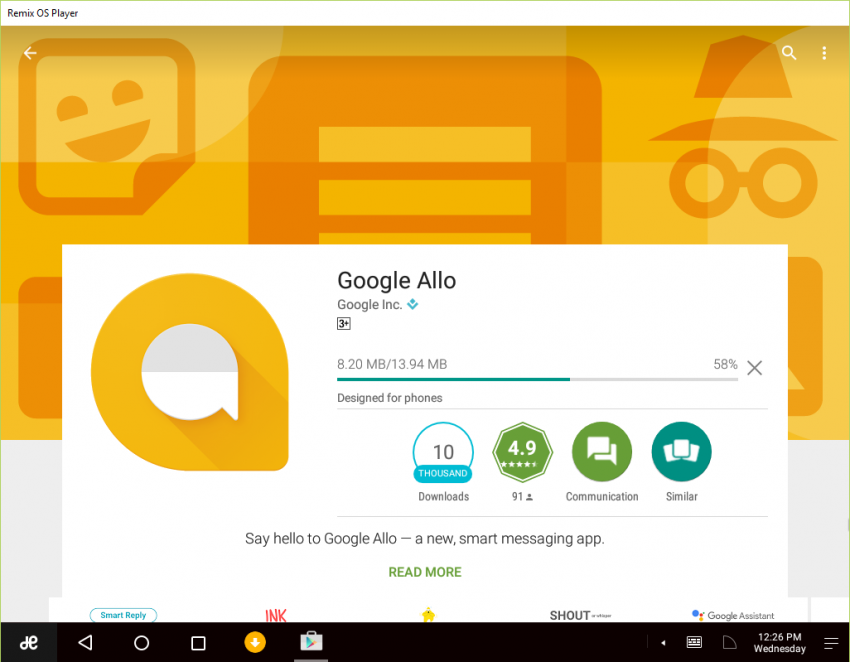
Unlike the Nintendo ds emulator for android, Remix OS is in itself an entire Android OS that needs to be installed on a separate partition. Developed by ex-Googlers, the Remix OS can let you boot any computer using a USB device.
The emulator offers a great experience as a productivity app but does not support heavy gaming. This is currently running on the Android Marshmallow version.
Remix OS is a custom ROM that is based on Android. It has a desktop environment and it runs Android apps on your computer. This is the best emulator for Android because it has the same interface as a computer.
You can use your mouse, keyboard, and other peripherals to interact with the screens. This is an operating system by Jide Technology. Remix OS was built specifically for computers and tablets with keyboards and mice.
It has been designed to work just like a desktop environment, so you can open up apps in windows just like you would on a computer or laptop!
9. ARChon Android Emulator for PC
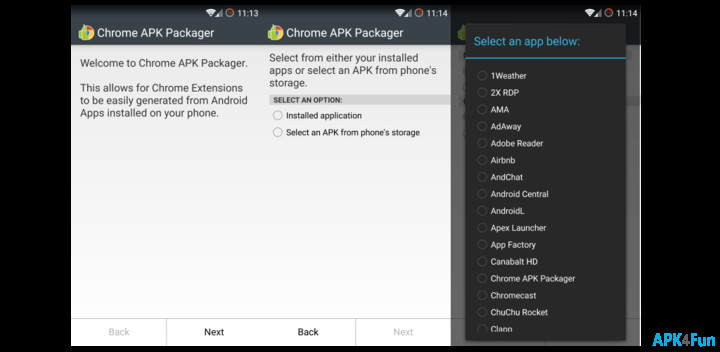
ARChon helps in running Android apps on Chrome OS and doing fixes if any misadventure happens. Some developers from GitHub released ARChon to run all Android apps on Chrome. The ARChon Android emulator isn’t efficient for hardcore gaming but good at using productivity apps. It’s free and easy to install.
ARChon is an open-source Android emulator for PC that allows you to run Android apps on your desktop computer. ARChon is a full-featured Android emulator that allows you to run any app from Google Play Store on your Windows, Mac or Linux Desktop.
- What is Epic Games Launcher and How to Install It? - July 15, 2024
- What Is Audius Music Streaming App and How Does it Work? - July 13, 2024
- The 10 Best Astronomy Apps for Stargazing - July 12, 2024

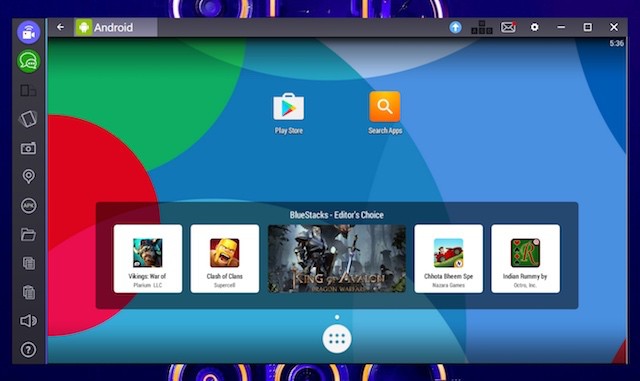
![Top 10 Video to GIF Converters [2022] Giphy](https://bloggingrepublic.com/wp-content/uploads/2022/02/Giphy-289x240.png)
![15 Best Mobile Number Tracker with Google Maps [Updated] mobile number tracker](https://bloggingrepublic.com/wp-content/uploads/2020/03/screen-0-289x240.jpg)
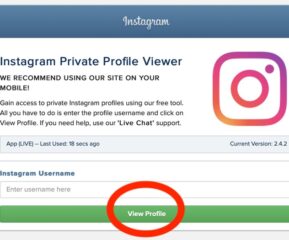
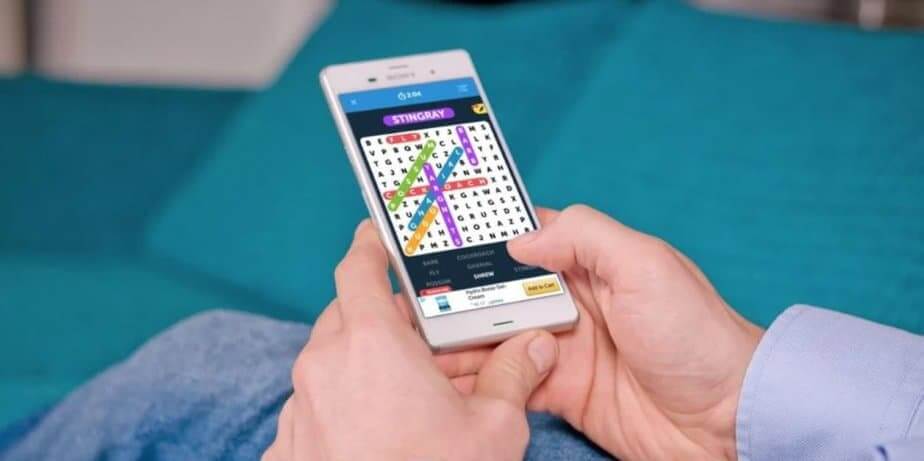
I love the article,and I also love using Bluestacks in my PC windows. And I’m planning to update BlueStacks to the latest version for the reason that it is really useful and convenient to use that’s why I also download Bluestacks for Linux.