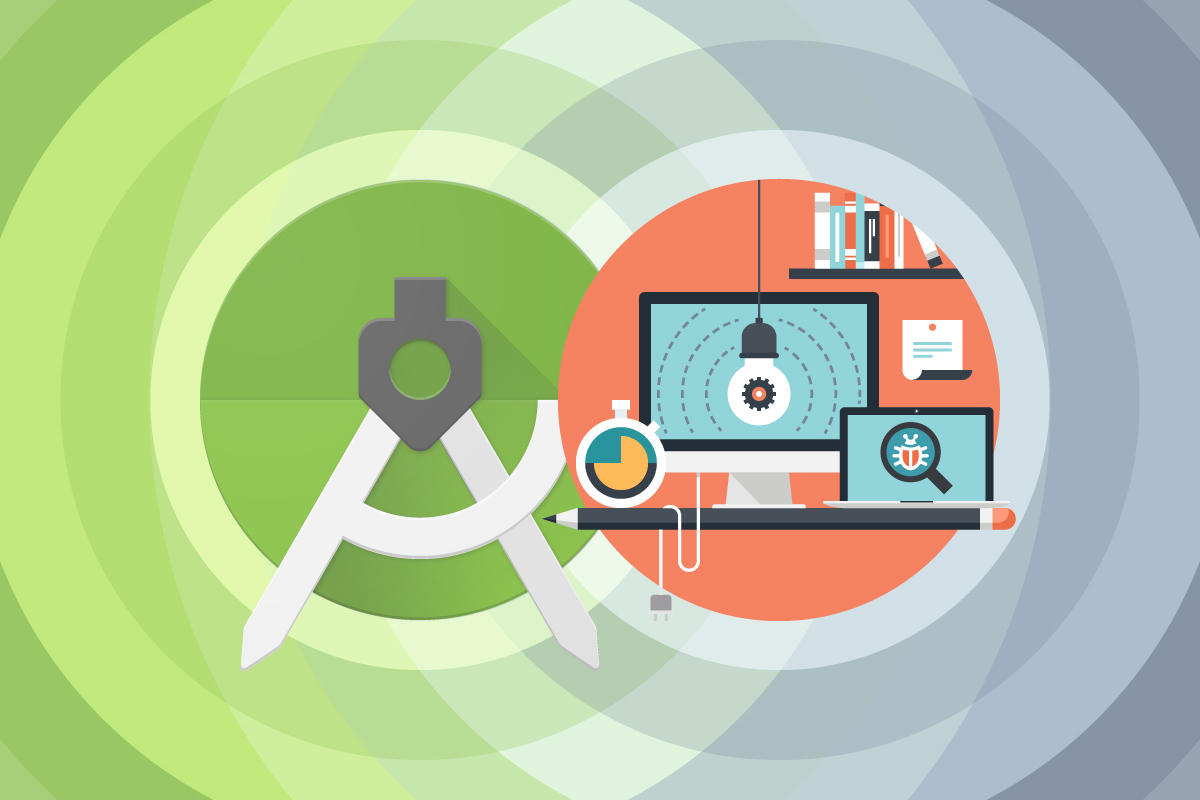Have you ever received a warning sign on your website? I do! And the most surprising thing was when I noticed a partial white screen of death on the site just before a Big Day. Admittedly, it was a bug, but luckily it was fixed in a real-time. Do you want to know how?
Table of Contents
Guide To Track Errors After Analyzing WordPress Logs
For any developer, the scariest nightmare is the site crash or having a bugging site or app. However, the good news is WordPress comes with the effective debugging systems that encourage you to standardized the code across the WordPress theme or plugin. It commonly happens when developers are trying to customize the theme or plugin with the PHP codes.
So heads up and understand how to track and fix the issue in a WordPress log:
How WordPress Has Simplified the Debugging Process?
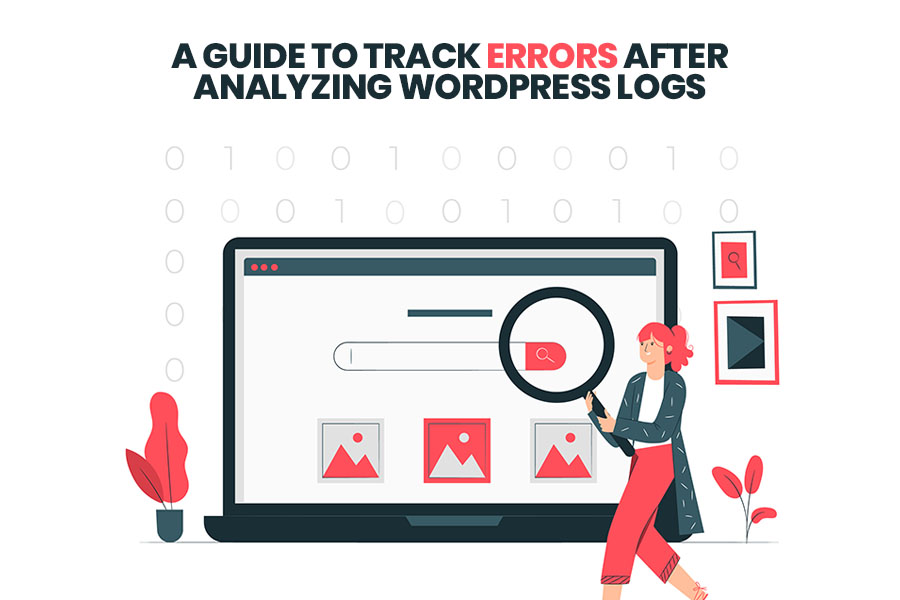
It won’t be shocking to know that WordPress always hold the simplest solution for their developers. Whether it’s about debugging the log files or customizing website themes, it is just a matter of few clicks for the professional WordPress developers.
When it comes to debugging WordPress log, you need to edit the wp.config.php file.
By default, the WordPress debugging will be disabled, so you need to access your site files through cPanel or FTP. Once you get the access to your site files, you can locate wp-config.php file for editing. While developers can quickly determine this file in the root footer of your site, but for debugging, you need to find a line of code (‘WP_DEBUG’, false).
Once you locate this file, then you’ll need to replace it with the correct code, ‘WP_DEBUG’, true. Save the recent changes to your site files, return your site and replicate the code to further locate the errors in the log.
Now using this simple trick, you can see the details of the error files, including the path of the source and better track down the errors in the WordPress log.
Have you found this debugging procedure complicated? Don’t worry; you can also track errors in WordPress log by simply installing WordPress debugging plugins. No matter whether you are customizing the WP theme with PHP codes or converting site from PSD to WordPress, these debugging tools will surely assist you in fixing issues fast.
Top Plugins For WordPress Debugging Site Log
1. Debug Bar
From enable tracking warning signs to access the cache, Debug Bar is widely trusted WP tool that provides you quick access to track errors in your site log. As it is displayed on the top of the admin, developers can leverage quick access to errors.
A large segment of WordPress developers is using this tool to diagnose reported issues, as it helps you dive deep in the details of your MySQL and PHP system. Ultimately, it will make you understand what area of your site needs optimization and how you can improve the performance of the website.
2. WP_Debug
WP_DEbug is the most constant debugging tool for PHP that enables debugging mode in a WordPress theme. It is an in-build debugging tool of WordPress that can be easily located in wp-config.php file. When you set to “true” you will notice that your PHP site will start getting fewer errors or debug messages.
Before getting started with this plugin, you need to understand that WP_Debug should not be used on a live site, but it proves to be useful during the development phase.
3. Query Monitor
As its name suggests, this plugin is used for profoundly monitoring the conditionals, HTTP requests, hooks, database queries and redirects/debugs AJAX calls, REST API Requests or debug it. It is a WP trusted plugin that also supports a couple of add-ons from various other plugins including Debug Bar.
4. WPDB Error Reporting
Are you using WPDB class for dealing with the all related database, then WPDB Error reporting is one of the utmost debug tool that never makes you regret to use it. This will make sure that your queries are flawlessly executed whenever debugging errors show up.
5. Firebug
It is one of the most demanding WP debugging tools majorly accessed by the designers, developers, and webmasters, to diagnose all possible errors, including network problems, design flaws, and more. The installation of this plugin will minimize the scope of having mistakes in your site and enhance the page load time as well.
As Firebug is also known for its logging feature, it enables you to locate all log errors in one place for quick analysis and fix it in real-time.
Plugins For WordPress Debugging Site Log: Conclusion
Locating a bug in any website is quite common, but instead waiting to get back your site as quickly as possible, it is worthwhile to identify the error and fix it in a real-time.
This blog has mentioned a few possible ways that you can utilize to track errors after analysing the WordPress log. You can debug the issue manually as well as with the installation of the right debugging plugin.
We have listed above some of the trusted WordPress debugging plugins for you. Also, we welcome your opinions about the debugging plugins in the below comment box.
- Top Plugins For WordPress Debugging Site Log - January 27, 2020