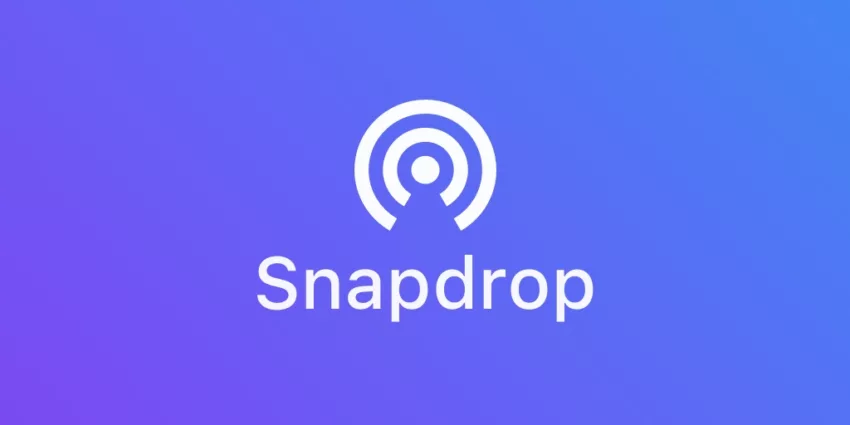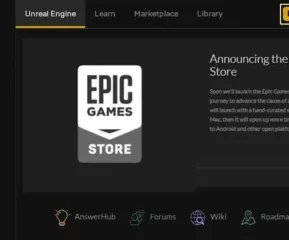Table of Contents
What is Snapdrop?
Snapdrop is a web-based file-sharing service that allows users to transfer files between devices using a web browser. It is a peer-to-peer file transfer system, enabling users to send files from one device to another without installing additional software or applications. Snapdrop uses the Wi-Fi network to facilitate file transfers between devices, making it a convenient and efficient way to share files, particularly in the same local network.
Here’s how Snapdrop works.
- Open Snapdrop: To get started, open a web browser on both the sending and receiving devices.
- Visit the Snapdrop Website: In the browser’s address bar, type “snapdrop.net” and press Enter.
- Connect Devices: Snapdrop will display an interface showing icons representing all the devices connected to the same Wi-Fi network and using Snapdrop. Your devices should appear here.
- Select Files: On the sending device, click on the device icon you want to send files to. It will open a file selection dialog where you can choose the files you want to share.
- Initiate Transfer: After selecting the files, click the “Open” or “Send” button. It will send selected files to the receiving device.
- Receive Files: On the receiving device, a notification will appear to indicate that file transfer is in progress. You can then accept or decline the transfer.
- Complete Transfer: Once the transfer is accepted, the files are copied to the receiving device, and you’ll receive a confirmation.
Snapdrop is a convenient tool for sharing files quickly and easily, especially when you’re in a shared Wi-Fi environment, such as a home or office network. It eliminates the need for cables or external storage devices, making it a user-friendly option for transferring files between devices.
Similar read: Why Is Chicago Called The Windy City?
Key Features of Snapdrop
1. Seamless Cross-Platform Compatibility
Snapdrop is designed to work seamlessly across various platforms and devices. Whether using a computer, smartphone, or tablet, you can easily share files without worrying about compatibility issues.
2. No Need for Installations or Accounts
Snapdrop eliminates the hassle of installing apps or creating accounts. You can start sharing files instantly without any cumbersome setup process. Simply open Snapdrop in your web browser, and you’re good to go.
3. Real-Time File Sharing Capabilities
With Snapdrop, you can share files in real time. As soon as you drop a file into the interface, it becomes instantly accessible to the recipient. This makes sharing documents, photos, and other files a breeze, especially when you need to collaborate quickly.
4. High-Level Security and Privacy Measures
Your privacy and security are a top priority with Snapdrop. The platform employs robust security measures to ensure that your files remain confidential during the sharing process. You can share sensitive information with confidence, knowing that it’s protected.
5. User-Friendly Interface
Snapdrop offers an intuitive and user-friendly interface. You don’t need to be tech-savvy to use it. The straightforward design makes it easy for users of all levels to navigate and share files effortlessly.
Similar read: Exploring The Reasons Behind Universities Banning TikTok
Getting Started with Snapdrop
How to Access Snapdrop
Accessing Snapdrop is easy, and it doesn’t require any installations or accounts. Here’s how to get started:
- Open your preferred web browser on your device (computer, smartphone, or tablet).
- In the address bar, type “snapdrop.net” and press Enter.
- The Snapdrop interface will load, and you’ll be ready to start sharing files.
Navigating the Snapdrop Interface
Snapdrop has a simple and user-friendly interface. Here’s an overview of how to navigate it:
- Main Screen: When you open Snapdrop, you’ll see the main screen with a background that resembles a radar. This is where you’ll drop or select files for sharing.
- Your Device: At the top of the screen, you’ll see the name of your device. It helps you identify your device when sharing files with others.
- Other Devices: As long as you and your recipient are on the same Wi-Fi network and have Snapdrop open in your browsers, you should see their devices listed below your device’s name. These are the devices you can send files to.
- Sharing Files: To share a file, simply drag and drop it onto the Snapdrop interface. Alternatively, you can click the “Select Files” button to browse your device and choose the file you want to share.
- Receiving Files: When someone shares a file with you, a notification will appear, and you can accept or decline the incoming file transfer.
Supported Devices and Browsers
Snapdrop is designed to work across a wide range of devices and web browsers. It’s compatible with:
- Devices: You can use Snapdrop on computers (Windows, macOS, Linux), smartphones, and tablets (Android and iOS). It’s perfect for sharing files between different types of devices.
- Browsers: Snapdrop is optimized for modern web browsers. It works well with Google Chrome, Mozilla Firefox, Microsoft Edge, Safari, and other up-to-date browsers. Ensure your browser is updated to the latest version for the best experience.
Sending Files with Snapdrop
- Open a Web Browser
- Visit the Snapdrop Website
- It will show a list of nearby devices on Snapdrop.
- Select the Recipient
- Drag and Drop Files
- Confirmation and Progress
- confirmation message
Receiving Files with Snapdrop
- Open a Web Browser
- Visit the Snapdrop Website
- Access Snapdrop
- Wait for Incoming Files
- When someone sends you files using Snapdrop, a notification will appear in the Snapdrop interface. Click on the sender’s device icon to accept the files.
- Download and Save
- Snapdrop will display the files sent to you. Click on each file to download and save it to your device.
Similar read: What Is A Thesis
Tips for Optimizing Personal File Sharing with Snapdrop
Use the Same Wi-Fi Network
Snapdrop works best when all devices are connected to the same Wi-Fi network. Make sure your devices are on the same local network for faster transfers.
Keep the Browser Open
Snapdrop relies on web browsers to function. Keep the browser open on both the sending and receiving devices during file transfers.
Supported Browsers
For the best experience, use modern and updated web browsers like Google Chrome, Mozilla Firefox, or Microsoft Edge. Older browsers or mobile browsers might not work as smoothly.
Privacy Considerations
Snapdrop doesn’t require any login or account creation, making it a convenient tool for ad-hoc file sharing. However, be cautious when using it on public Wi-Fi networks to avoid potential security risks.
File Size Limits:
Snapdrop doesn’t have strict file size limits, but very large files may take longer to transfer, especially on slower networks.
Clear Your Cache
If you encounter issues with Snapdrop, try clearing your browser’s cache and reloading the Snapdrop page.
Snapdrop in Professional Settings
Snapdrops can be a valuable tool for businesses in various professional settings. Here’s how companies can benefit from using Snapdrop:
- Efficient File Sharing: Snapdrop enables quick and easy file sharing among team members, eliminating the need for email attachments or the use of external file-sharing services.
- Collaboration: It facilitates collaborative work by allowing team members to share documents, images, and other files seamlessly. This can enhance productivity and streamline workflows.
- Privacy and Security: Snapdrop operates on local networks, reducing the risk of data exposure to external parties. This can be advantageous for businesses that deal with sensitive information.
- No Account Required: Snapdrop doesn’t require users to create accounts or log in, making it a hassle-free solution for ad-hoc sharing within the workplace.
- Cost-Effective: Businesses can save on subscription fees for cloud-based file-sharing platforms by using Snapdrop for internal file transfers.
- Cross-Platform Compatibility: Snapdrop is web-based and works on various operating systems and devices, making it accessible to employees using different platforms.
Similar read: Why Is India Called A Subcontinent
Collaborative File Sharing with Snapdrop:
Snapdrop can enhance collaboration within teams in professional settings:
Real-Time Updates
Multiple team members can share and access files simultaneously, enabling real-time collaboration on documents and projects.
Version Control
Snapdrop allows users to share updated versions of files easily. Team members can work on the latest version without confusion.
Instant Feedback
Users can quickly share drafts, designs, or ideas with colleagues for immediate feedback and input.
No Storage Limitations
Unlike some cloud storage solutions, Snapdrop doesn’t impose storage limitations. Teams can share as many files as needed without worrying about quotas.
Security and Privacy with Snapdrop
Encryption and Data Protection Measures
Snapdrop prioritizes the security and privacy of your files during the transfer process. Here are the encryption and data protection measures in place:
End-to-end Encryption
Snapdrop uses end-to-end encryption to secure your files. This means that your files are encrypted on your device before they are sent and remain encrypted until they are opened by the recipient. This encryption ensures that even if intercepted during transfer, your files remain unreadable to unauthorized parties.
Secure Web Connection
Snapdrop operates over HTTPS, which is a secure and encrypted protocol for web communication. This ensures that the data exchanged between your device and Snapdrop’s servers is encrypted and protected against eavesdropping.
Similar read: Why Does Ice Float On Water?
Privacy Settings and Control Over Shared Files
Snapdrop offers privacy settings and control options to give you peace of mind when sharing files:
- Device Identification: Snapdrop identifies your device by name, allowing you to recognize it quickly. This helps prevent accidental file transfers to the wrong device.
- File Sharing Consent: Snapdrop requires the recipient’s consent to accept an incoming file transfer. This means that no files are automatically received without the recipient’s acknowledgment.
- Expiration and Deletion: Shared files on Snapdrop have a limited lifespan. They are automatically deleted from Snapdrop’s servers after a certain period, reducing the risk of unauthorized access to your files.
- What is Epic Games Launcher and How to Install It? - July 15, 2024
- What Is Audius Music Streaming App and How Does it Work? - July 13, 2024
- The 10 Best Astronomy Apps for Stargazing - July 12, 2024