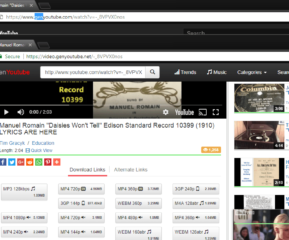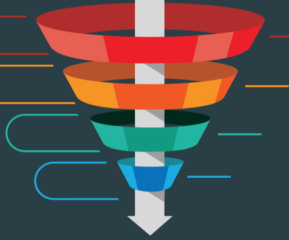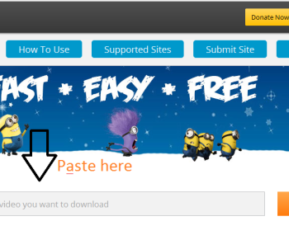Table of Contents
What is the MKV Movies format?

MKV (Matroska Video) is a widely used type of file that can hold lots of different stuff like movies, videos, music, and subtitles all in one. It’s free for anyone to use because it’s an open standard, and it doesn’t have any special limitations. You can put as many videos, audio, and subtitles as you want in it, and it can also store information about the files inside.
The MKV format has a big advantage because it can work with many different compression methods for video and audio. This means you can have really good quality when you watch or listen to stuff using MKV files. That’s why it’s a popular choice for keeping high-definition videos, movies, TV shows, and other media files.
MKV movie files usually end with “.mkv” in their names, and people often use them to share videos online and transfer media between different devices. The great thing about MKV files is that they keep the video quality really good, even though the file itself is not too big. This makes them perfect for streaming videos online and also for saving and keeping them for later.
Similar read: Is SteamUnlocked Safe
Advantages of MKV over other Video formats

MKV (Matroska Video) offers several advantages over other video formats, which contribute to its popularity and widespread use:
Versatile Container
The MKV movie file format is like a handy box that can hold lots of things together. You can put many videos, audio, and subtitle tracks all in one MKV file. It’s great because you can have different languages for audio and subtitles or even alternative versions of the video in the same file. Other formats like AVI and MP4 can’t do this and have some restrictions on how many tracks they can hold.
High-Quality Video
MKV is really good at handling high-definition videos and can keep the video quality top-notch because it works well with different video codecs. People often use MKV to save high-quality versions of movies, TV shows, and other videos.
Flexible Audio Support
MKV is great for all kinds of audio because it can handle many different audio formats, even lossless ones like FLAC. This makes it a perfect choice for people who really care about getting the best audio quality, like music lovers and audiophiles.
Subtitle Support
MKV supports multiple subtitle tracks in different languages or formats, giving viewers the option to choose subtitles that suit their preferences.
Chapter Support
MKV files can have chapter markers, which help users move quickly to specific parts of a video. This is really useful for long videos, TV series, or movies because you can easily jump to your favorite scenes without watching the whole thing.
No Proprietary Restrictions
MKV movies format is an open standard container format, meaning it doesn’t have any proprietary restrictions, and anyone can use it freely without licensing issues.
Metadata Storage
MKV files can store extensive metadata, such as title, author, cover art, and more, providing valuable information about the content within the file.
Error Recovery
MKV is designed with error recovery capabilities, which means it can handle minor data corruption issues better than some other formats, reducing the risk of data loss.
Platform Independence
MKV works well on lots of different devices and media players. This means you can easily watch MKV files on various operating systems and gadgets without worrying about them not working correctly.
Similar read: 14 Song Finder App Online
How does MKV File Compression work?

Selecting Video Codec
When you save a video in an MKV file, you use a special video codec to make the video file smaller. Codecs like H.264 (also called AVC) and H.265 (HEVC) are often used for this. These codecs use smart tricks to make the video smaller by getting rid of unnecessary details and using clever ways to compress the frames. This makes the video file easier to store and share.
Audio Compression
Just like videos, the sounds in an MKV file are also made smaller using audio codecs like AAC, MP3, or FLAC. These codecs shrink the audio while still keeping it sound good. FLAC is a special one that doesn’t lose any sound quality, keeping the audio just like the original.
Subtitle Compression
Subtitles in MKV files can also be made smaller by using different subtitle formats like SRT, ASS, or VobSub. Subtitle files are usually already tiny, but compressing them helps keep the whole MKV file size small and well-organized.
Container Structure
The MKV container is like a clever box that holds all the compressed videos, audio, and subtitles together, along with some extra details like chapters and information. It keeps everything organized in one file without changing the compressed stuff. This way, it’s easy to find and play each part separately when you want to watch or listen to something from the file.
Variable Bitrate (VBR) and Constant Bitrate (CBR)
Some codecs, like H.264, can use variable bitrate (VBR) encoding, which means the video’s compressed size changes based on how busy or complex the scene is. This makes the video look better during action-packed parts and saves space during calmer moments. On the other hand, constant bitrate (CBR) encoding keeps the compressed size the same throughout the whole video.
Quality Settings
When you save a video, you can choose how good you want it to look and sound. If you pick higher quality, the file will be bigger, but the video and audio will be better. But if you choose a lower quality, the file will be smaller, but the video and audio might not look or sound as good. It’s like finding a balance between file size and quality.
Similar read: What Is A Thesis
Lossless vs. Lossy Compression in MKV Format

Lossless and lossy compression are two different methods used in MKV files (and other multimedia formats) to reduce the file size of video, audio, and subtitle data.
1. Lossless Compression
Lossless compression is a way to make files smaller without losing any quality. When you use this method, the data can be perfectly put back together to look and sound exactly like the original. So, in MKV files, if you compress the video, audio, and subtitles with lossless compression, you can uncompress them later, and they will be just as good as before, with no loss of quality.
In MKV files, lossless compression is often used for audio tracks when you want to keep the best audio quality. FLAC is a common format used for this purpose. However, lossless video compression in MKV is not as common because it makes the files very large. Instead, people usually use lossy compression for videos to save space, even if it means a little loss of quality.
2. Lossy Compression
Lossy compression means losing some data during the process of making files smaller. It does this by getting rid of some details that people might not even notice. This way, the files become much smaller, but there is a little loss of quality. In MKV files, both videos and audios often use lossy compression to save space while still looking and sounding good.
When compressing videos in MKV files, people often use codecs like H.264 (AVC) and H.265 (HEVC). These codecs have smart tricks to make the video smaller by removing unnecessary stuff. You can even adjust their settings to find a balance between file size and video quality that suits you best.
Similar read: Who Owns Instagram?
Best media players for Playing MKV Movies

There are several excellent media players available that support MKV (movies) files and provide smooth playback with various features. Here are some of the best media players for playing MKV files:
1. VLC Media Player
VLC is a highly popular media player that’s loved by many. It’s excellent at playing various multimedia formats, even MKV files. People admire VLC for its flexibility, reliability, and capability to handle almost any video or audio codec without requiring extra add-ons. The best part is, you can use VLC on different devices like Windows, Mac, Linux, and even mobile phones.
2. PotPlayer:
PotPlayer is a cool media player made by the same team as KMPlayer. It can play MKV files and has an easy-to-use interface with different skins and lots of ways to control playback. PotPlayer gives you awesome video quality and works really smoothly. You can get it for your Windows computer!
3. Kodi
Kodi is an open-source media center software that can handle MKV files along with a wide range of other media formats. It provides a user-friendly interface and supports various add-ons and extensions for additional features. Kodi is available for Windows, macOS, Linux, Android, and iOS.
4. MPC-HC (Media Player Classic – Home Cinema):
MPC-HC is a lightweight and straightforward media player that offers excellent performance for MKV files and other formats. While it’s no longer actively developed, it remains a popular choice for Windows users due to its simplicity and efficiency.
5. MPV
MPV is a simple and light media player that can play MKV files and many other types too. It keeps things straightforward and doesn’t have any extra stuff you don’t need. You can use MPV on Windows, Mac, Linux, and other platforms too!
GOM Player
GOM Player is an easy-to-use media player that can play MKV files and lets you change how it looks and works. You can adjust the playback settings, and it can even find and install missing stuff for you. GOM Player is for Windows computers. Enjoy your videos with GOM Player!
DivX Player
DivX Player is a specialized media player designed to handle high-quality video formats like MKV. It includes features like smooth fast-forward/rewind, chapter points, and subtitle support. DivX Player is available for Windows and macOS.
Plex
While Plex is primarily known as a media server, its media player component can handle MKV files with ease. Plex offers a user-friendly interface and allows you to stream content to various devices in your network. It’s available for Windows, macOS, Linux, Android, iOS, and more.
Similar read: Discover Credit Card Login
Converting Video Files to MKV (Movies) Format
To convert video files to the MKV format, you can use various video converter software tools available. Here’s a general step-by-step guide on how to convert video files to MKV:
Step 1: Choose a Video Converter Software
You can find lots of video converter programs on the internet. Some popular ones are HandBrake, Freemake Video Converter, Any Video Converter, and Format Factory. Pick the one that fits what you want to do and download it from the official website or a reliable source.
Step 2: Install the Video Converter
After downloading the video converter software, follow the installation instructions to install it on your computer.
Step 3: Launch the Video Converter
Once the installation is complete, launch the video converter software.
Step 4: Add the Source Video
To convert a video to MKV format, open the video converter program and click on “Add” or “Import.” Then, find and choose the video file you want to convert. Some converters also let you simply drag and drop the video file into the program window.
Step 5: Select MKV as the Output Format
In the video converter software, look for the output format or profile settings. Choose “MKV” as the output format from the list of available formats.
Step 6: Configure Settings (Optional)
The video converter you use might let you change some settings for the MKV file you want to make. You can adjust things like video quality, resolution, audio, subtitles, and more. If you’re not sure what to do, it’s usually okay to keep the settings as they are. Just go with the default values!
Step 7: Choose the Output Folder
Select the destination folder where you want the converted MKV file to be saved. This is where the video converter will save the converted MKV file.
Step 8: Start the Conversion Process
Once you have configured the settings and chosen the output folder, click on the “Convert” or “Start” button to begin the conversion process. The video converter will start converting the source video to the MKV format.
Step 9: Wait for Conversion to Complete
The time it takes to convert the video to MKV format depends on the size of the video and the performance of your computer. Larger videos may take longer to convert.
Step 10: Verify and Use the Converted MKV File
After the conversion, navigate to the output folder you selected in Step 7. You should find the newly converted MKV file there. You can now use this MKV file with any MKV-compatible media player or share it as needed.
Similar read: Google Word Coach
MKV Movies: Conclusion
MKV Movies format is a fantastic option for people who love videos and music. It can put together high-quality videos, great sound, and even subtitles in one file, making your entertainment experience even better. Whether you love movies, TV shows, or music, this format is perfect for you. It’s easy to use and plays everything really well, giving you an awesome time.
FAQs:
What does MKV stand for, and how is it different from other formats?
MKV stands for Matroska Video, and it is a popular multimedia container format. Unlike other formats like MP4 or AVI, MKV is an open-source container that can hold an unlimited number of audio, video, and subtitle tracks in a single file. It also supports advanced features like chapter navigation and interactive menus, making it a versatile choice for storing high-quality video content.
Can I play MKV movies on my smartphone and tablet?
Yes, you can play MKV movies on most modern smartphones and tablets. However, the compatibility may vary depending on the device and the media player app you use. Android devices generally have better native support for MKV files, while iOS devices may require third-party media player apps from the App Store that can handle MKV playback.
How can I convert my existing video files to MKV format?
To convert your existing video files to MKV format, you can use various video conversion software available online. One popular tool is HandBrake, which is free and supports a wide range of input formats, allowing you to convert your videos to MKV without losing quality. Simply select MKV as the output format and start the conversion process.
Are MKV files compatible with popular media players like VLC and Windows Media Player?
Yes, MKV files are compatible with popular media players like VLC and Windows Media Player. VLC, in particular, is known for its extensive format support and can handle MKV files without the need for any additional codecs. Windows Media Player may require the installation of codec packs, but once installed, it can play MKV files smoothly.
What are the best settings for compressing MKV videos without sacrificing quality?
When compressing MKV videos, it's essential to strike a balance between file size and video quality. The best settings will depend on your specific requirements and the content of the video. However, using the H.265 (HEVC) video codec for compression usually provides better quality at lower bitrates compared to the older H.264 (AVC) codec. Additionally, adjusting the video resolution, bitrate, and frame rate can also help optimize the file size without significant loss of quality.
How can I add multiple subtitles and audio tracks to an MKV movie?
You can add multiple subtitles and audio tracks to an MKV movie during the video creation or conversion process. To do this, you'll need video editing software that supports MKV format and offers options to import and synchronize subtitle files (.srt, .ass, .ssa) and additional audio tracks. Programs like MKVToolNix and VLC Media Player allow you to add subtitles and audio tracks while preserving the original video quality. Simply import the MKV file, add the desired subtitles and audio tracks, and then save the modified file as a new MKV movie.
- What Does the Red Heart Mean on Snapchat? - April 23, 2024
- What Is a TF Card and How Does it Work? - April 20, 2024
- 10 Best Instagram Reels Downloader in 2024 - April 17, 2024