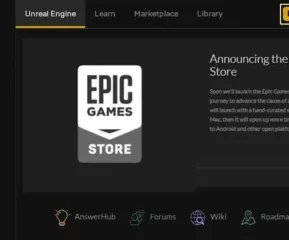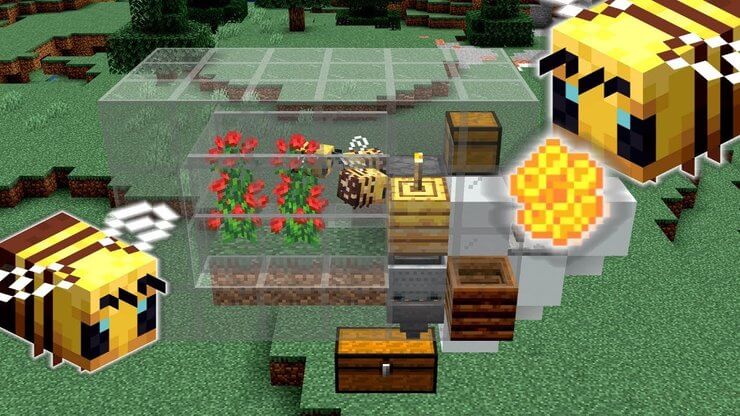Apple has finally launched its most awaited iPhone version iPhone X. The phone is entirely distinct on many fronts if compared with other versions of iPhone. From ditching touch id to bringing Face ID, Apple’s attempt to make this phone a simply genius above all iPhone version is quite successful. We are listing here 14 iPhone X Tips and Tricks that you would love to learn.
Table of Contents
Top 14 iPhone X Tips and Tricks
However, if you are new to iPhone X, it wouldn’t be any easier to control and run its functions. To ease out your date with iPhone X, we have brought a list of iPhone X Tips and Tricks that would help you operate the device without hassles.
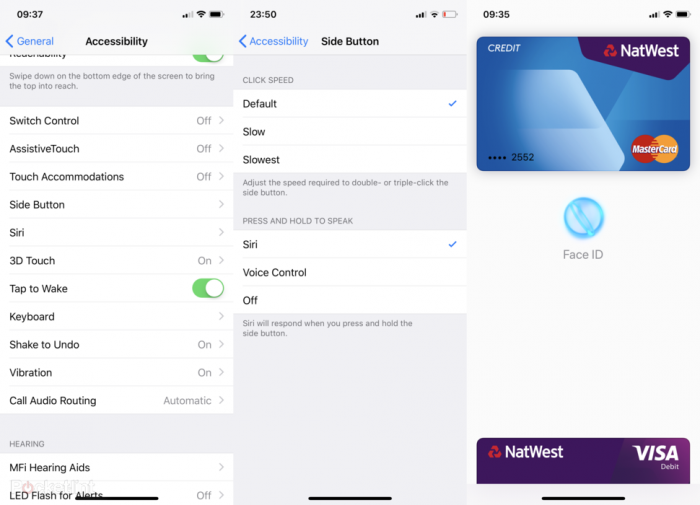
1. How to take screenshot on the iPhone X?
Since the new device doesn’t come with home button, the older way to take screenshot has finally gone. Now, you can’t simply press it and the volume button to take a screenshot. So how you’d do it?
In order to take a screenshot on the iPhone X, press the side button which was previously the power button on the iPhone 6/6s/7/8 and the volume up together.
2. How to Wake iPhone X Screen?
As the iPhone X ditched the home button that earlier allowed users to press and wake the screen, you can now tap anywhere on the iPhone X’s OLED screen to wake the display.
3. How to open iPhone X Control Center?
It’s easier like always to access Control Center and tweak settings. To do this, you can slide down from the top right-hand side of the screen from the battery icon.
4. How to Check Notifications on Lock Screen?
If any point of time you want to get back to check your notifications appeared on phone’s lock screen, you can do it quickly. All you have to do is to swipe down from anywhere from the top of the screen between the far left to the far-right edge of the “notch”,
5. How to Switch Between Apps for Multitasking?
There are multiple ways of doing this. If you’re on the home screen, swipe up from the bottom of the screen and then pause. In this case, the apps you’ve chosen will appear to the left hand-side for you to scroll through in the App Switcher. It can be done in other way as well. In an app swipe left to right on the small black or white bar to go the next app you’ve got loaded.
6. How to force quit apps on iPhone X?
Go to the app switcher by swiping up slowly from the bottom of the screen then pause and then press and hold on any app you want to force close. Now tap on a red “no entry” sign and the app will force close.
7. How to access Apple Pay on iPhone X?
With departure of Apple’s home button, the earlier method of launching Apple pay has also gone. Now onward, to access Apple Pay on your iPhone, you have to double tap the side button on the iPhone X.
8. Using Siri without Voice Command:
Want to trigger Siri without even using a voice command? All you need to long press on the side button, and you’re done.
9. How to Turn off Your iPhone X?
Long press the side button and either volume button and then swipe to turn off the smartphone.
10. Operate flashlight/torch from the lock screen:
To quickly turn your phone’s flashlight on, you need not to swipe down on the Control Center every time. You can also use 3D Touch to simply press the flashlight icon on the lock screen. Long press the icon to turn the torch / flashlight on and off.
11. Quickly Access to Camera App from the Lock Screen:
To access camera app on iPhone X, you can still swipe from right to left. You can also use 3D Touch the camera icon to launch camera in the same way you can the flashlight icon.
12. How to force restart your iPhone X?
If your phone is hanged or frozen, you can turn it off and then restart. You can turn off the phone by pressing and quickly releasing the Volume Up button, then pressing and quickly releasing the Volume Down button. To turn it on again, press and hold the Side button until you see the Apple logo.
13. How to make an SOS on iPhone X?
It’s easy to trigger SOS on your iPhone in case of emergency or distress. You can do it by simply pressing and holding the side button and either volume button for 6 seconds to call an emergency number. You can also trigger SOS by rapidly clicking the side button five times.
14. How to Check Battery Percentage on the iPhone X?
The iPhone X wouldn’t be giving you a battery icon at the top of the screen. To check battery percentage, you can swipe down from the top right-hand side of the screen in the Control Centre.
14 iPhone X Tips for iPhone Geeks : Conclusion
That’s all from the our iPhone X Tips and Tricks. If you think that we have missed some important tricks, do tell us in comment box. Thank you for passing by.
- What is Epic Games Launcher and How to Install It? - July 15, 2024
- What Is Audius Music Streaming App and How Does it Work? - July 13, 2024
- The 10 Best Astronomy Apps for Stargazing - July 12, 2024