Maps are an essential part of Minecraft. They are designed by avid gamers and enthusiasts. These maps are free to download and play by the players. Minecraft maps are available in a wide range to choose from. You may pick your favorite map from adventure maps, rage-inducing parkour maps, challenging survival maps, and many others.
Table of Contents
What are Minecraft Maps?
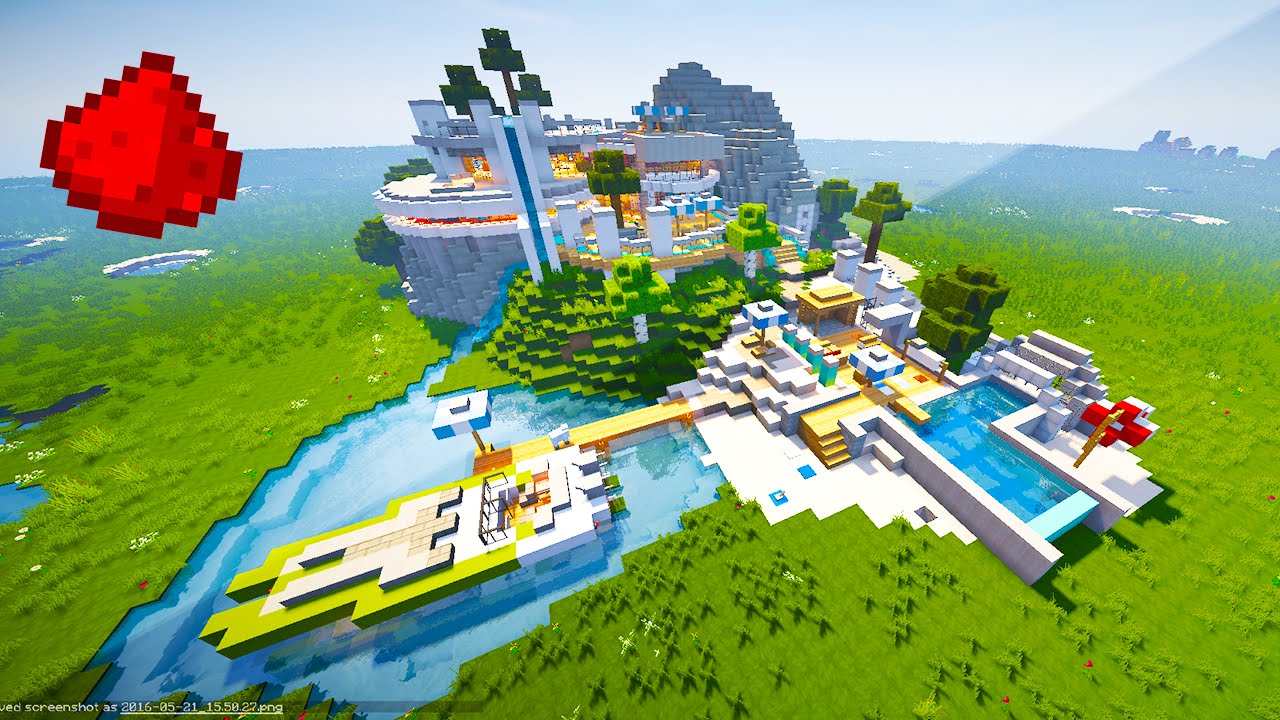
Whether you’re in multiplayer gaming with friends or enjoying solo on single-player mode, you have an opportunity to choose from an array of Minecraft Worlds (Maps) to download and play.
Minecraft Maps are custom-created words made by the players. They are used while playing Minecraft. You can make any kind of map that could multiply your Minecraft experience. It can be a role playing adventure map or a challenging puzzle map.
There is no limit on how many maps a user can create and use while playing the game. You’re free enough to create your own world within Minecraft using the maps. When you download a map you are able to download existing structures and customizations. If you don’t even know how to create maps, let other builders create some amazing worlds for you.
Minimum System Requirements:
Types of Minecraft Maps:
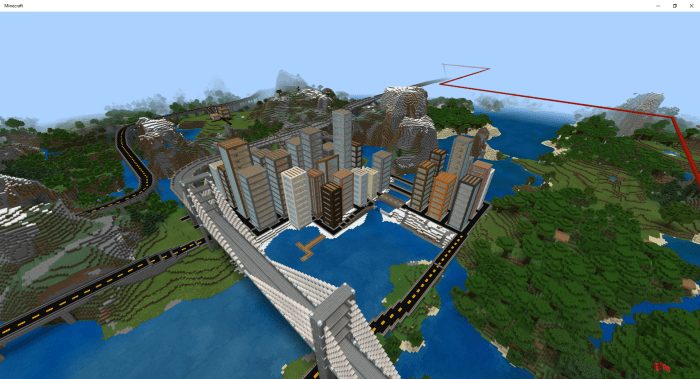
Seeds are crucial to Minecraft. So when some designer shares a seed with you, you simply have a blueprint for the land of a map. That recipe blueprint comprises green villages, ravines, rivers, and caves. Similarly, with a shared superflat preset, you get access to the DNA of the map. Following are the types of Maps you can use in Minecraft gameplay.
1. Creative Maps
With the Minecraft Creative maps, you can get through creative mode building chops of other players playing the game. These maps are pretty beautiful and eloquent. They let users explore the outer world details of the game. You may easily find creation maps that populate famous Sci-Fi spaceships and Sci-Fi.
2. Survival Maps
Throughout the Minecraft gameplay, your survival skills matter a lot. These survival maps are designed to provide players sustainable survival experience. Minecraft survival maps are slightly better than standard survival maps. They have extra structures installed to enhance survival experience. Advanced Minecraft survival maps are built with automation elements such as ‘command block’ to trigger in-game events.
Related Read You May Like: Minecraft APK Download for Android
3. Adventure Maps
Minecraft Adventure maps utilize in-game tools to design to create a gaming experience that you can say game-within-a-game. These maps are more advanced and highly customized than Survival.
Moreover they include puzzles for the player to solve and more complex obstacles to face by the users. If spooky situations instill thrill in you and you’d love to escape a haunted house unhurt, adventure maps are for you.4. Game Maps
Minecraft Game maps are designed with more specifications and custom approaches that are far better than you had in Survival maps and adventure maps.
Game maps take advantage of Minecraft, in-game blocks and Redstone to create almost a mini-gaming experience for the gamers. You can design game maps with popular themes like tower defense, point acquisition, racing, and simulated golfing.
5. Parkour Maps
This is the most recent strategy map available in Minecraft. Parkour maps are focused on escalating the limits faced by the gamers and the game physics they follow. Parkour maps are focused on pushing the limits of the player and the game physics in the process.
The parkour maps are more obstacle-ridden and involve more challenges that include monster rooms. If you want to test your survival skills in fiercer challenges, Parkour maps are for you.
How to Select a Minecraft Map?
To use a map, we have to select the map first. You can discover numerous websites claiming to be the right resource for map selection, we’ll recommend Planet Minecraft. The website has a huge inventory of custom maps you can choose from.
Map packs on MinecraftMaps are stored in a simple .ZIP file. You should make sure that you’re using the proper version of Minecraft for the map.
If you don’t focus on versions, there might be the case elements included in the map may be broken down. It’s always recommended to carefully read the map description and match the version before starting the play.
How to Place Maps During Gameplay?
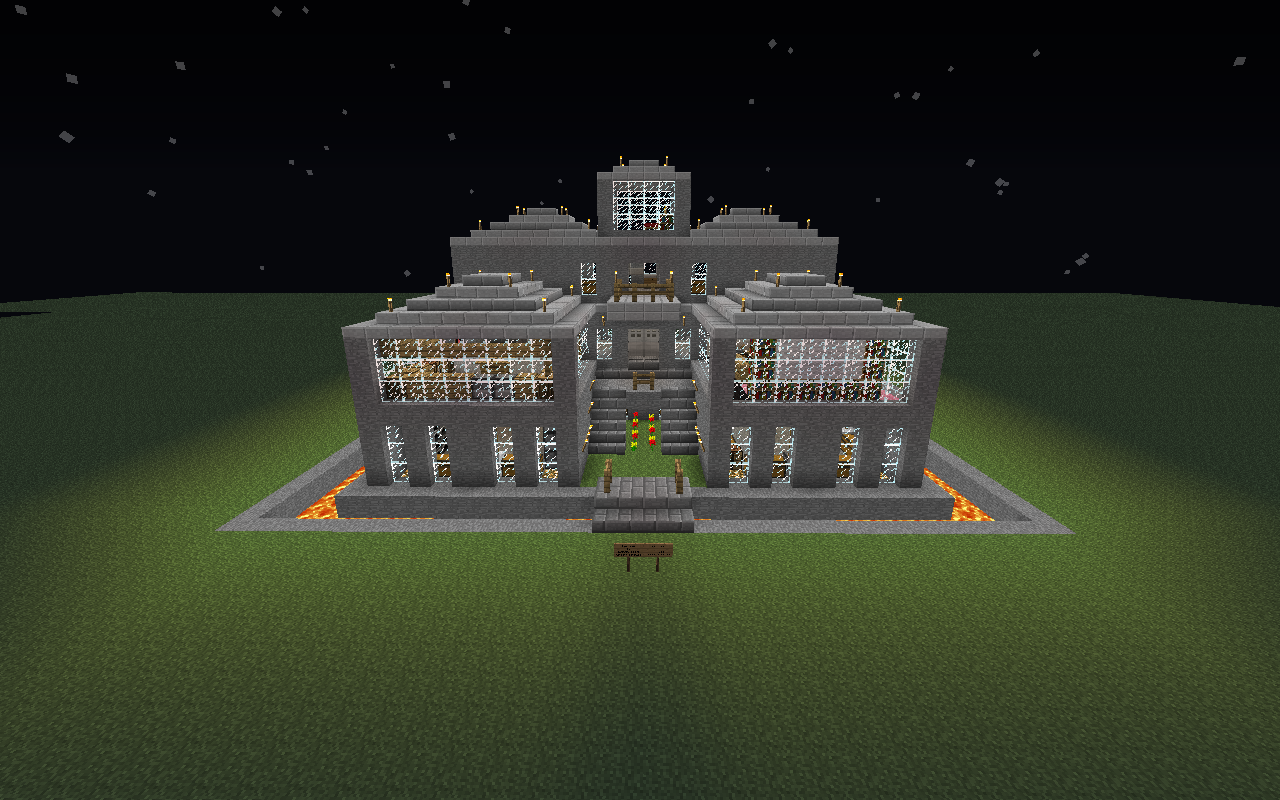
Once you’re done with the Minecraft Map selection, head to the save folder of your Minecraft profile. This is the place where you can see all your existing Minecraft worlds (Maps) are located. In case you place a map pack here, you can see it in the list of games available when you launch Minecraft.
If a player creates multiple profiles, the save folder will act as a sub-directory of that new profile folder. Unzip the contents of the map pack into the same folder. The name of the folder the world extracts to is the name that will appear in the Minecraft world menu.
How to Install a Minecraft Maps on PC?
If you’re doing it carefully and under set guidelines, it’s quite easy to install the map on your PC. As we said, most of the Minecrafts are packed in a .zip or .rar file.
You should first extract files and folders of the zip file into your minecraft saves folder. This is how Minecraft will detect the Map.
Now as you’re ready to extract the maps, locate your minecraft saves folder by following these steps:
As soon as you find your minecraft saves folder, copy and paste the location into your file archiver program and extract the map.
How to Change the Microsoft Map Version?
These maps are specifically designed for specific clients. They may or may not work with the other versions. Their version of conflict escalates if the map utilizes the new features of a to-be- launched beta snapshot of Minecraft Map versions.
Two versions of the same client may differ slightly. Both are released to fix bugs and restore crashes. Below are the steps you can follow to change your Minecraft Map version:
You can now select this profile to play a map that support sparticular Minecraft version.
How to take a screenshot of Minecraft Maps?
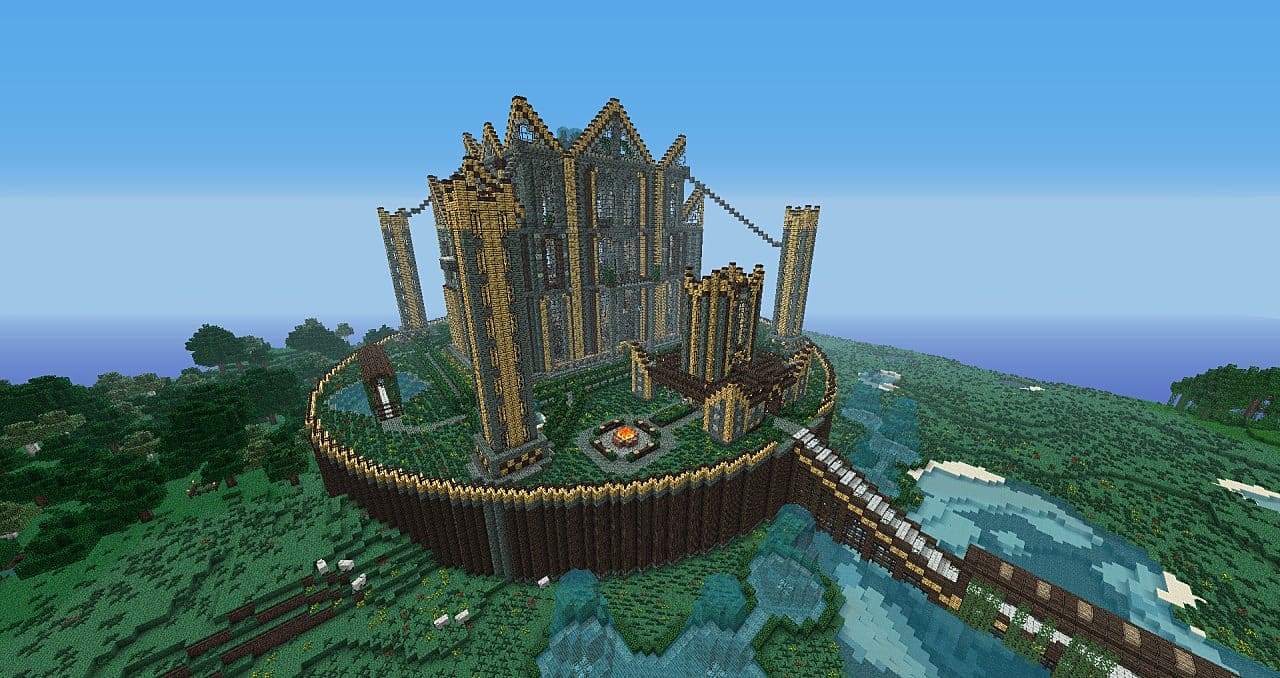
If you want to show off your custom Minecraft maps, you can take a screenshot of the maps. If “how do you take a screenshot in Minecraft puzzles” you, find the steps below to do it conveniently. These commands work well on both single-player and multiplayer modes.
– Press F1 to remove the HUD.
– Press F11 to enter fullscreen mode.
- What is Epic Games Launcher and How to Install It? - July 15, 2024
- What Is Audius Music Streaming App and How Does it Work? - July 13, 2024
- The 10 Best Astronomy Apps for Stargazing - July 12, 2024
