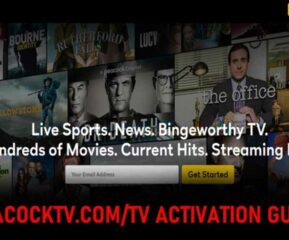While working on office presentations or school assignments, there are occasions when we have to work on multiple windows at once. To make this possible, the Mac computer comes packed with a split-screen feature.
As the name suggests, the feature automatically splits two windows so that you can work side-by-side in two different apps. The Split screen view easily works on a MacBook screen or desktop monitor.
Similar read: How to Take a Screenshot on Mac in 2021?
On Mac, it’s pretty easy to resize Windows. All you have to do is to click and drag the edge of the windows. But sometimes this trick ends up with ambiguous window selections. This is why I will recommend you to go for a Split-screen view since it perfectly positions two windows to fill your entire screen.
How to Split Screens on a MacBook?
On the upper left of the Mac window, you can find red, yellow, and green buttons. An arrow appears when you hover over the green button. Now follow the below steps:




It’s not difficult or daunting to toggle back and forth between two documents in split-screen view. If the need arises you can also switch between your split-screen and other apps.
How to exit split-screen mode on Mac?
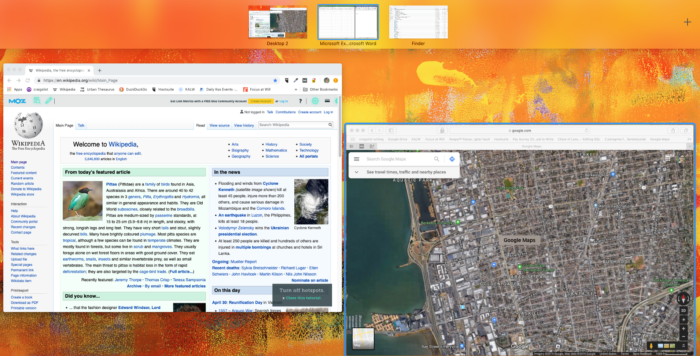
If you have finished the task and want to exit split-screen mode, slide your cursor up to the top of the screen. Check if the green button reappears. Now click to reduce the size of your window. The window you’re currently in will revert to its pre-split screen shape and the other window will go into full-screen mode.
- What Does the Red Heart Mean on Snapchat? - April 23, 2024
- What Is a TF Card and How Does it Work? - April 20, 2024
- 10 Best Instagram Reels Downloader in 2024 - April 17, 2024