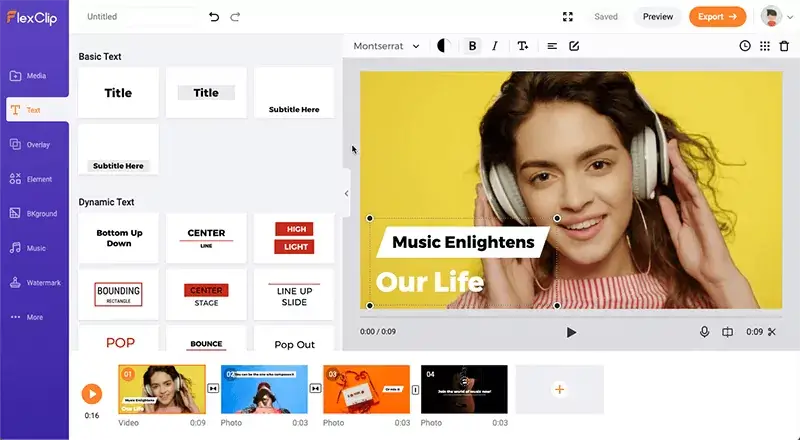There are many reliable programs to create videos, and our team will bring you one of the best tools we love, FlexClip Video Editor.
If you are not involved in installation on an ongoing basis, it usually makes no sense to install professional software on a computer or smartphone.
Various manipulations with the captured material, such as combining multiple clips, deleting or superimposing sound, cropping, and rotating, can be performed using online services.
FlexClip online service is one such online service where you can create a brief and enjoyable video to watch without any extra effort.
Table of Contents
What is FlexClip?
FlexClip is a professional video editor that makes it easy to create original videos, whether for professional or personal use. Simply drag and drop the video to edit it in minutes.
It contains great video templates that users can use either for business or entertainment purposes, and it also provides many features, like using images, audio files, texts, and even logos to place them in your video.
How to use FlexClip
Open https://www.flexclip.com in your browser. On the homepage, log into your account or create a new account to get started.
Then you can also choose from massive pre-made video templates or start from scratch with a blank project.
2. Video customizing
Whether you begin with a template or from scratch, you will be taken to an editing screen. Let’s see the interface.
In the upper left corner, you have tools: Media, Text, Video, Photo, Music, Elements, Overlays, BKground, and Branding.
You will see the video clip you are currently editing in the central workplace.
At the bottom, you have the timeline or storyboard.
Add Media
To add media files, click the Media button, and you will get three options in the popup menu. You can add files from the local computer or your phone or just record a video using FlexClip Screen Recorder.
Text
To see how any of the text or dynamic elements will appear on the screen, simply hover your cursor over it. The animated preview will show you how the element works. Select and add what suits your needs.
Double-click on the text box so you can enter your text, drag the corners to resize it quickly, and you can move it anywhere in your video.
To further modify the text, click on any text box and open the text editing panel at the top of the storyboard window, where you can quickly change or remove the text line, color, formatting, size, alignment, position, and duration.
Stock videos, photos, and music
FlexClip even has millions of stock videos, high-quality photos, and a large section for royalty-free music. All you need to make a professional-looking video is right at your fingertips.
Elements and overlays
Suppose you want to add elements or overlay effects to your video. Browse them and choose the one you love. Those resources will take your video to the next level.
You can also apply Transition to your videos. Just click on Transition and make the desired change.
Background and others
In projects where video recordings are not used, it is best to use one of the available backgrounds to add text or images over it.
In the appropriate section, developers offer various design options that differ in color.
The tools area is divided into subcategories, with the most common options displayed first. If you click “see all” next to any category, you can see all available options.
3. Preview the video
When you finish creating your video, click the Preview button at the top of the screen to preview it directly. If you want to make more changes, close the preview window, and you will return to the edit panel.
4. Export the video
After completing your video, you can now click Export Video at the top of the screen to produce it.
In the Output window, choose the video quality you want (480/720/1080). The output speed depends on the length of your video.
Price
FlexClip is free but offers more professional features in its paid plans. Check out the values and resources available here. Basically, they are the following plans:
Free
The free plan limits downloads to 480p SD and can only use a single stock video and audio from the library per video.
You can have 12 projects with videos up to 1 minute long and 3 background removal credits.
Basic
In the basic plan, users can have 720p HD downloads, 1 video and audio from the library per video, and unlimited projects.
Video length can also be up to 3 minutes with 10GB cloud storage, 50GB video hosting space, and 25 background removal credits.
You can upload custom fonts and save up to 10 templates.
Plus
The Plus plan allows users to download videos in 1080 full HD, use up to 5 stock videos and audio from the library per video, and unlimited projects.
Videos can be up to 10 minutes long with 30GB cloud storage, 100GB video hosting space, and 100 background removal credits.
You can upload custom fonts and save up to 100 templates.
Business
This plan is the most powerful option available. It offers users full-HD 1080p downloads, an unlimited number of stock videos and audio from the library per video, and unlimited projects.
Videos can be up to 30 minutes long with 100GB cloud storage, 1TB video hosting space, and 500 background removal credits.
You can upload custom fonts and save up to 200 templates.
Why FlexClip?
Many YouTubers and TikTok users use FlexClip to edit their videos quickly and professionally.
After my experience with FlexClip, I think I will use it for videos for my channel for its fast video output, and it contains many great features that make production quick, easy, and professional at the same time.
- What is Epic Games Launcher and How to Install It? - July 15, 2024
- What Is Audius Music Streaming App and How Does it Work? - July 13, 2024
- The 10 Best Astronomy Apps for Stargazing - July 12, 2024