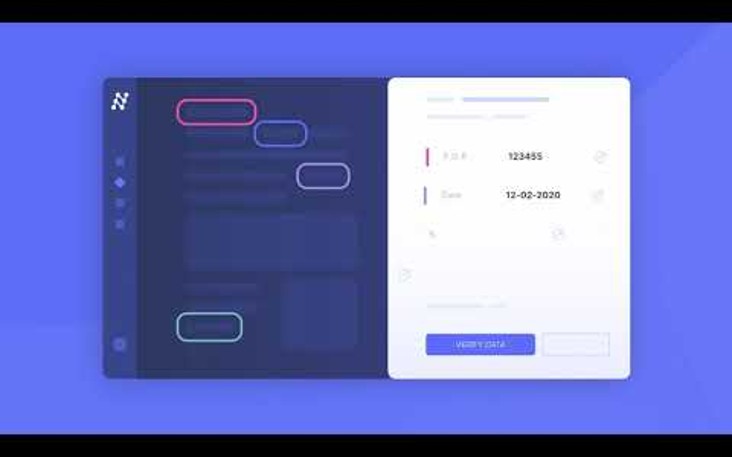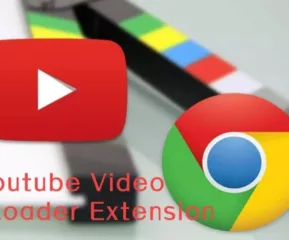Table of Contents
What is OCR software?
OCR stands for Optical Character Recognition. It is a software technology that is used to convert scanned documents, PDFs, or images into searchable, editable text. OCR software works by analyzing the document, identifying individual characters, and translating them into digital text.
This technology is commonly used in data entry, document management, and other business processes where the conversion of physical documents into digital format is necessary. OCR software has become increasingly important in today’s digital world, as it helps businesses save time and improve accuracy in their document processing workflows.
Importance of OCR software
OCR software is incredibly important in today’s digital world for a variety of reasons. Here are a few key reasons why OCR software is so important:
Time-saving
OCR software can help businesses save a significant amount of time by automating the process of data entry and document processing. This means that employees no longer have to manually enter data from physical documents into digital systems, which can be a time-consuming and error-prone process.
Improved accuracy
OCR software can significantly improve accuracy in data entry and document processing by eliminating errors that can occur during manual data entry. This is especially important for businesses that deal with large volumes of data, as even small errors can have significant consequences.
Increased accessibility
OCR software can help increase accessibility for people with disabilities by converting scanned documents, PDFs, and images into text that can be read by screen readers and other assistive technologies.
Common features of OCR software
OCR software comes with a range of features that can help businesses automate their document processing workflows and improve accuracy. Here are a few common features that you might find in OCR software:
Language support
OCR software typically supports multiple languages, which is important for businesses that work with documents in different languages.
File format compatibility
OCR software can work with a range of file formats, including scanned documents, PDFs, and images. This means that businesses can use OCR software to convert a wide range of documents into searchable, editable text.
Batch processing capabilities
OCR software often comes with batch processing capabilities, which means that businesses can process large volumes of documents quickly and efficiently.
Image enhancement
OCR software can also come with image enhancement features that can help improve the quality of scanned documents and images. This can improve the accuracy of the OCR process and ensure that the resulting text is as accurate as possible.
Integration with other software
Some OCR software can integrate with other software tools, such as document management systems or CRM software. This can help businesses automate their workflows even further and streamline their processes.
What is OCR software Batch Processing?
OCR software batch processing refers to the ability of OCR software to handle large volumes of documents or images for conversion into digital text in a single batch. This feature is particularly useful for businesses or organizations that deal with large volumes of documents or images that need to be converted to digital format quickly and efficiently.
With batch processing, OCR software can significantly reduce the time and effort required to convert documents or images into searchable text, saving businesses valuable time and resources.
List of Best OCR Software
Currently, we have many advanced OCR programs that can extract text from images into searchable files. They support image file formats and extract the text into Word, Excel, or plain text. Most of the software we have covered can offer easy document management besides conversion and text extraction.
1. OmniPage Ultimate
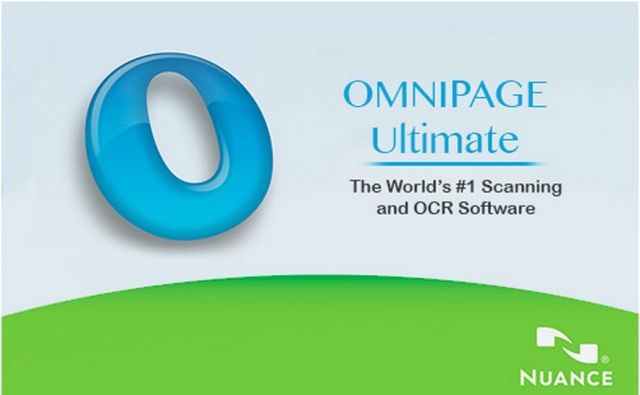
OmniPage Ultimate is a powerful OCR software tool designed for businesses and organizations that need to convert large volumes of paper or image-based documents into digital text quickly and accurately. It offers advanced features such as batch processing, automatic document routing, and multi-language recognition, which make it a highly efficient and effective tool for digitizing paper-based documents.
With its advanced image processing algorithms, OmniPage Ultimate can accurately recognize text, tables, and graphics, preserving the original layout and formatting of the document. It also supports a wide range of output formats, including PDF, Microsoft Word, Excel, and many more, making it a highly versatile and flexible tool for businesses of all types and sizes.
2. Readiris OCR
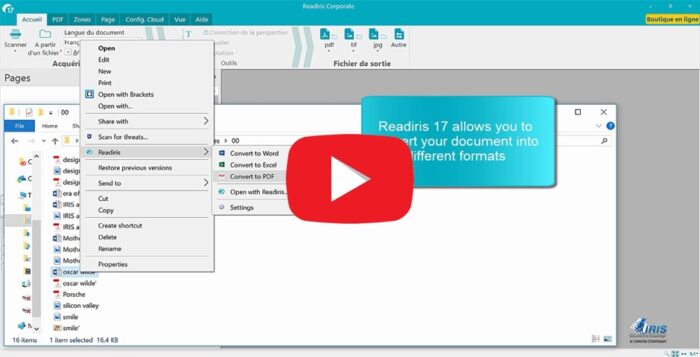
Readiris OCR is a software tool designed to convert paper documents, PDF files, and image files into editable digital text. Its optical character recognition technology can accurately recognize text in over 130 languages and preserve the original layout and formatting of the document.
Readiris OCR can convert scanned documents into searchable PDFs, Microsoft Word, Excel, and other popular file formats, making it a highly versatile tool for businesses and individuals.
It also offers advanced features such as batch processing, automatic image enhancement, and document compression, which make it a highly efficient and effective tool for managing large volumes of documents. With its user-friendly interface and advanced features, Readiris OCR is a powerful tool for businesses and individuals looking to digitize their paper-based documents.
After analyzing the data to extract, Readiris marks text sections. Now it starts extracting data from either specific sections or the entire file. Extracted text can be edited or searched. Once done you can save the files in any of your favorite (PDF, DOCX, TXT, CSV, and HTM) file formats.
3. Adobe Acrobat Pro DC
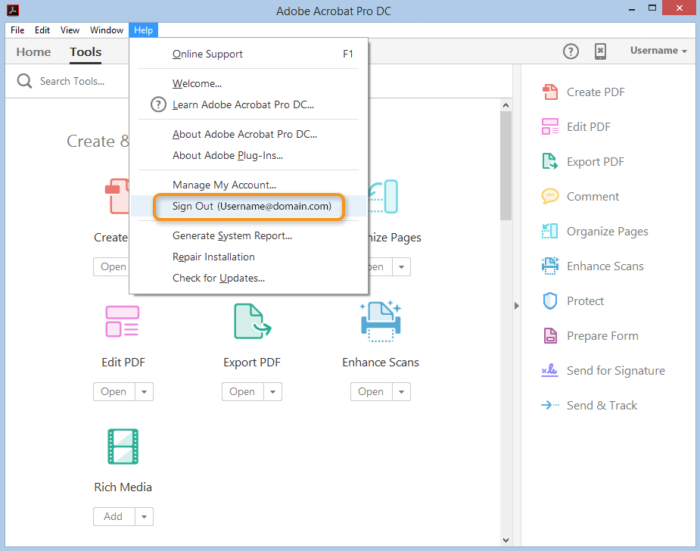
Adobe Acrobat Pro DC is a powerful software tool for creating, editing and managing PDF documents. It also includes advanced OCR technology, allowing users to convert scanned documents into editable, searchable PDFs with highly accurate text recognition.
Adobe Acrobat Pro DC can also recognize and preserve the formatting and layout of the original document, making it a highly efficient tool for digitizing paper-based documents. In addition, it offers features such as automatic document routing, digital signature capabilities, and secure file-sharing options, making it a highly versatile tool for businesses of all types and sizes.
With its advanced features and user-friendly interface, Adobe Acrobat Pro DC is a popular choice for businesses and individuals looking to manage and share their PDF documents more efficiently.
The good thing about the tool is that the converted text will be available in the original language as it successfully retains the font of the original document. This is a unique feature available with Adobe Acrobat Pro DC only.
4. Microsoft OneNote
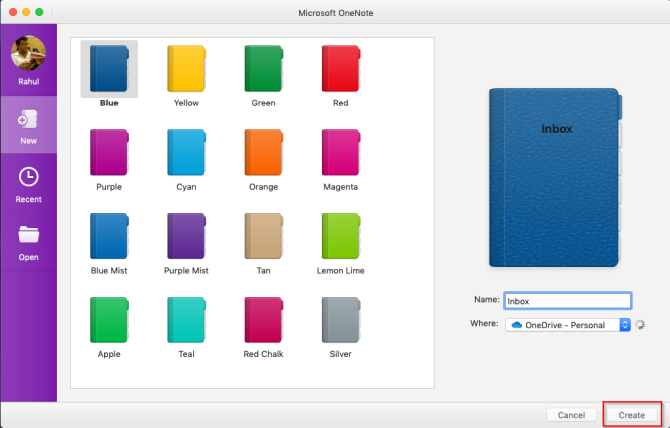
Microsoft OneNote is a note-taking software tool designed to help users organize and manage their notes, ideas, and information more efficiently. It offers a range of features such as the ability to create and organize notebooks, sections, and pages, as well as insert images, audio, and video recordings.
OneNote has built-in OCR technology that allows users to search for text within images and scanned documents, making it a highly efficient tool for managing large volumes of information. OneNote is also designed for collaboration, with features such as shared notebooks and real-time co-authoring capabilities, making it a great tool for teams and groups to work together on projects and share information.
With its user-friendly interface and powerful features, Microsoft OneNote is a popular tool for individuals and businesses looking to streamline their note-taking and information management processes.
5. Amazon Textract
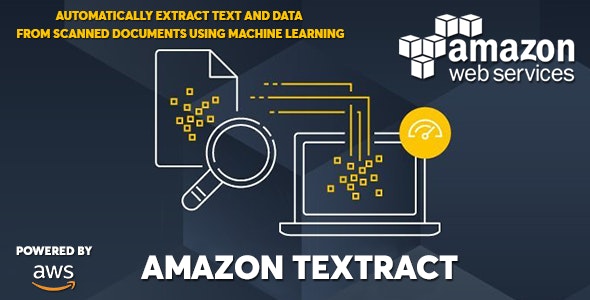
Amazon Textract is a cloud-based OCR software service provided by Amazon Web Services (AWS). It is designed to automatically extract text and data from scanned documents, PDFs, and images, and make it available in a structured and machine-readable format.
Amazon Textract uses advanced machine learning algorithms to accurately recognize and extract text, tables, and other data from a wide range of document types, including invoices, forms, and receipts. It also supports a range of output formats, including JSON and CSV, making it easy to integrate with other applications and workflows.
With its highly accurate and efficient text recognition capabilities, Amazon Textract can significantly reduce the time and effort required to process and manage large volumes of documents, making it a highly valuable tool for businesses of all types and sizes.
6. Nanonets
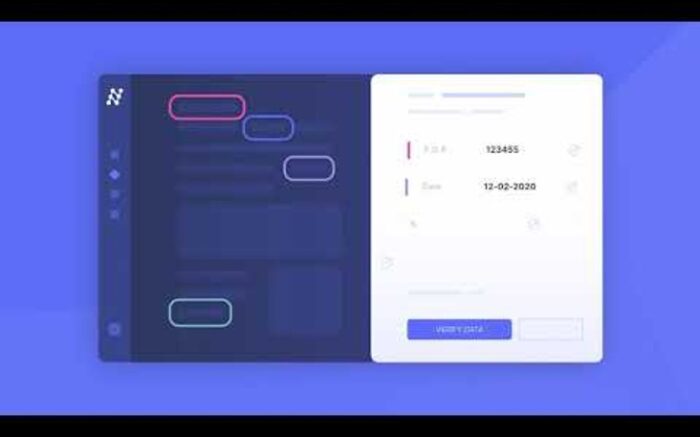
Nanonets is a cloud-based OCR software service designed to help businesses automate their data extraction and document processing workflows. It uses advanced deep learning algorithms to accurately recognize and extract text and data from a wide range of document types, including invoices, receipts, and forms.
Nanonets also offers features such as automatic data validation and formatting, as well as the ability to create custom document extraction models to meet the unique needs of each business.
With its powerful OCR technology and user-friendly interface, Nanonets can significantly reduce the time and cost required to process and manage large volumes of documents, making it a valuable tool for businesses looking to streamline their operations and improve their efficiency.
7. Rossum
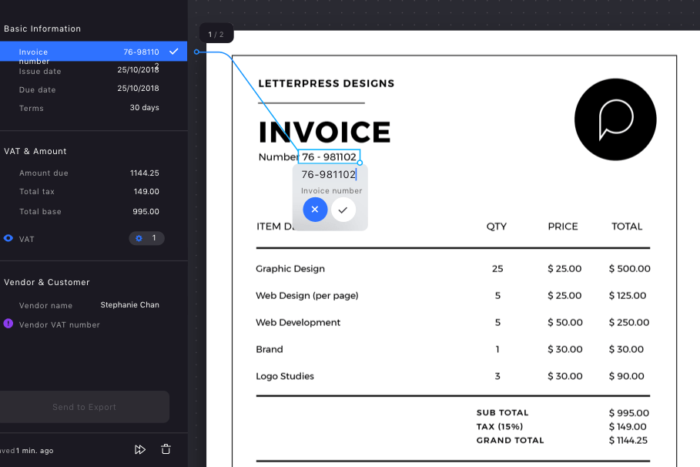
Rossum is a cloud-based OCR software solution designed to automate the data extraction and processing workflows for businesses. It uses advanced AI and machine learning algorithms to accurately recognize and extract data from unstructured documents such as invoices, receipts, and purchase orders. Rossum also offers features such as automatic data validation and formatting, as well as the ability to create custom document extraction models to meet the specific needs of each business.
With its highly accurate and efficient OCR technology, Rossum can significantly reduce the time and effort required to process and manage large volumes of documents, making it a valuable tool for businesses looking to improve their productivity and streamline their operations. The user-friendly interface and flexible integration options make Rossum a popular choice for
8. SimpleOCR
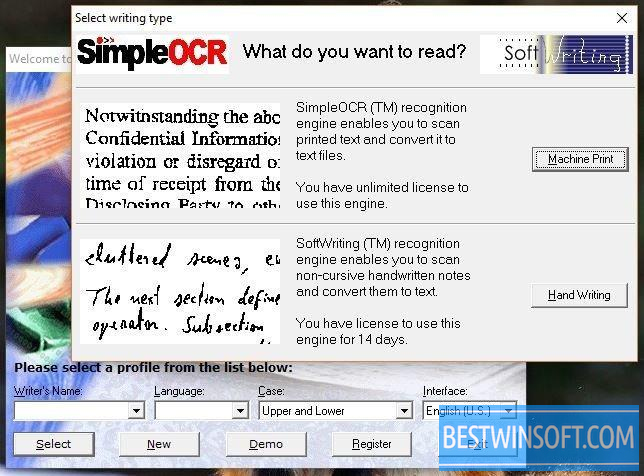
SimpleOCR is a desktop-based OCR software solution designed to convert scanned documents and images into editable text files. It uses advanced OCR technology to accurately recognize and extract text from a wide range of document types, including PDFs, TIFFs, and JPEGs.
SimpleOCR also offers features such as automatic correction of common OCR errors, as well as the ability to recognize multiple languages and fonts. With its simple and user-friendly interface, SimpleOCR is a popular choice for individuals and small businesses looking for an affordable and easy-to-use OCR solution.
The ability to convert scanned documents into editable text files can significantly improve productivity and streamline workflows, making SimpleOCR a valuable tool for a wide range of applications.
This application can increase the accuracy of documents (copies and faxes) before scanning and extracting. The software can recognize elements such as italic, underline, and bold, to stay the original format of documents intact.
9. ABBYY FineReader
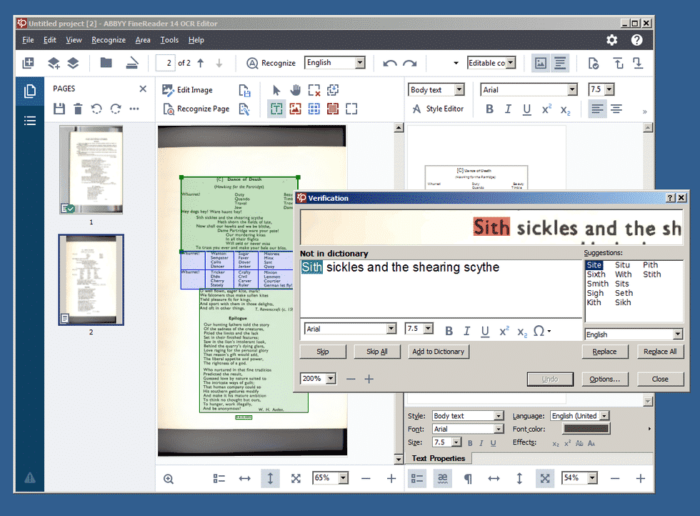
ABBYY FineReader is a powerful OCR software solution designed to convert scanned documents, PDFs, and images into editable and searchable text and data. It uses advanced OCR technology to accurately recognize and extract text from a wide range of document types, including business cards, invoices, and forms.
ABBYY FineReader also offers features such as automatic correction of common OCR errors, as well as the ability to recognize multiple languages and fonts. With its flexible integration options and user-friendly interface, ABBYY FineReader is a popular choice for businesses and individuals looking to improve their productivity and streamline their document processing workflows.
By automating the data extraction and conversion process, ABBYY FineReader can significantly reduce the time and effort required to manage large volumes of documents, making it a valuable tool for a wide range of applications.
10. Tesseract
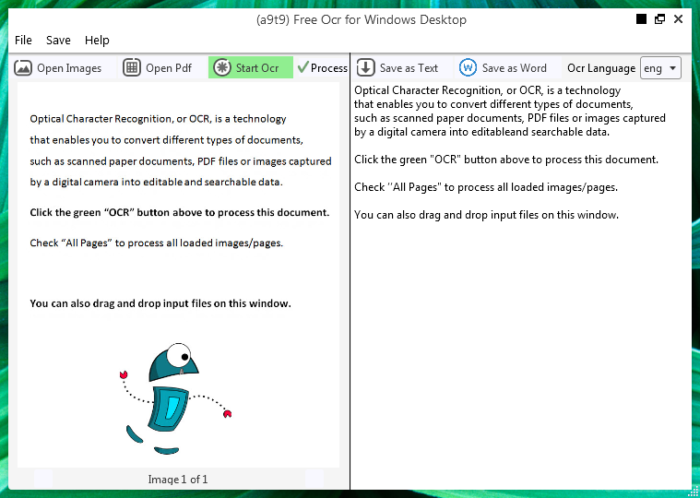
Tesseract is another powerful and advanced OCR software on the list. The software comes packed with a really powerful OCR engine. Tesseract uses deep learning technology to extract text from different file formats such as BMP, PNG, JPEG, and TIFF images. etc.) and PDF files.
The software is an open-source OCR software solution designed to convert scanned documents, PDFs, and images into editable and searchable text and data. Developed by Google, it uses advanced OCR technology to accurately recognize and extract text from a wide range of document types, including books, articles, and receipts.
Tesseract also offers features such as automatic correction of common OCR errors, as well as the ability to recognize multiple languages and fonts. With its flexible integration options and customizable parameters,
This is a popular choice for developers and individuals looking for an open-source OCR solution. The ability to convert scanned documents into editable text files can significantly improve productivity and streamline workflows, making Tesseract a valuable tool for a wide range of applications.
- 10 Free OpenSubtitles.org Alternatives - April 26, 2024
- What is Ford Online Pay Stub and How to Access It? - June 28, 2023
- 10 Best Avatar Maker Apps for Android and iOS - June 25, 2023