Essentially cropping a video involves removing a section of its frame, and is frequently used to delete any black bars from videos or alter their aspect ratio. At the same time however it is much more powerful than that, and can be used to re-frame the video and focus the attention of viewers more effectively on certain parts.
Cropping a Video with Movavi
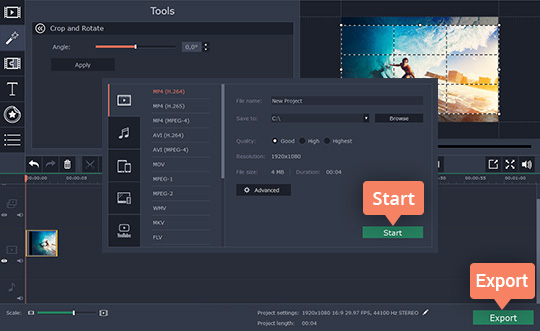
If you want to be able to crop your video easily it would be a good idea to try Movavi Video Editor. Not only will it make the task of cropping videos a piece of cake, but it will let you visualize the new frame while you do so.
In order to crop a video, you should start by launching Movavi Video Editor and selecting the ‘Create project in full feature mode’ option in the menu. After that you can click on the ‘Add Media Files’ button and select the video you want to crop, or drag and drop the file into the ‘Timeline’.
To open up the ‘crop’ feature, you should click on the video in Movavi Video Editor’s ‘Timeline’ to select it, then click on the ‘Crop’ button in the row of icons above the ‘Timeline’. That will open up the ‘Crop and Rotate’ tool and overlay a rectangle on the ‘Preview’ window. All that you need to do is resize and reposition that rectangle to correspond with the new frame, and everything outside it will be cropped out when you click ‘Apply’.
While that’s all that is needed to crop any video, if you would like more detailed instructions you will find them at https://www.movavi.com/support/how-to/how-to-crop-video.html. If you are satisfied with the video that you’ve cropped you can click ‘Export’ and choose a format to have Movavi Video Editor save it.
Instead of saving the video right after you’ve cropped it however, you could use some of Movavi Video Editor’s other tools and features. As a powerful video editor there are a lot of ways you could use it to improve your video, such as by enhancing the video quality, adding background music, applying effects, inserting captions, and more.
Just like cropping videos, all the other features in Movavi Video Editor are intuitive, and using them to improve your videos won’t require any prior experience. In fact if you spend a few minutes trying out each feature, you should be able to figure out how it works all on your own.
- Google Brings Gemini AI Assistant Capabilities to Gmail - January 12, 2026
- Top 10 Agentic AI Use Cases for Business Automation This Year - January 11, 2026
- What Synthetic Media Is and How It’s Transforming Digital Content? - November 4, 2025

