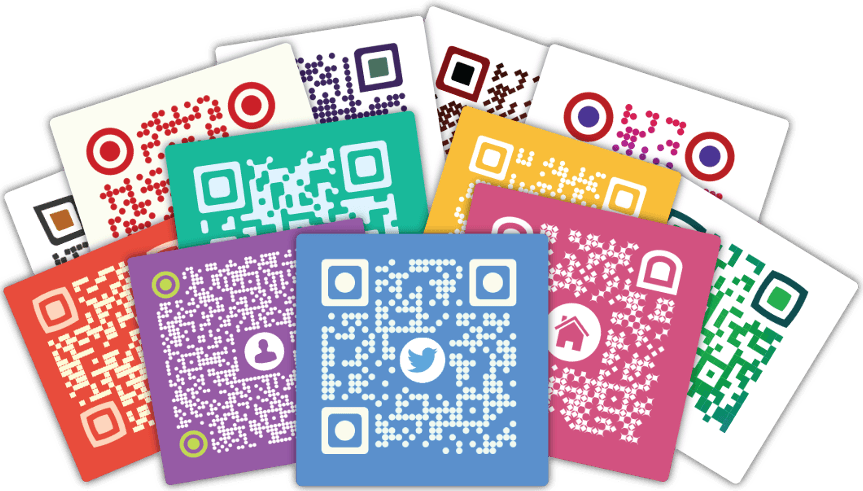I don’t know how much you value QR codes, but for me, they’re changing my digital life big away. A quick scan of a QR code pasted on my neighborhood grocery shop, and payment is done. From making payments to sharing vCards and phone by scanning codes, QR codes are thankfully turning our digital lives.
How to Create QR Code from Your iPhone?
I can explain multiple examples how QR codes could unearth digital opportunities, though, the focal point here is how to create QR code using your Android or iPhone device. There are quite a few apps on iPhone that can help you create QR codes. QR Reader is probably the most popular one and is free to download.
Here are the steps to follow to create QR Code using QR Reader app.
1. Open the app. Tap on the download arrow found on the top right corner of the screen.
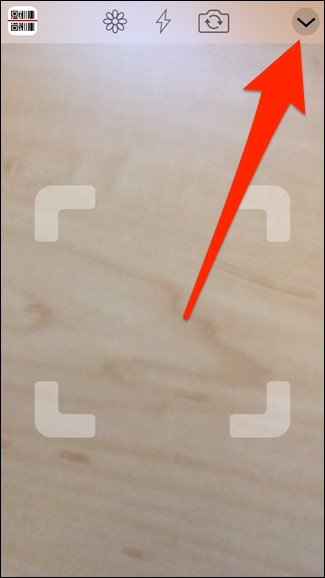
2. Now, tap the QR Code icon on the bottom.
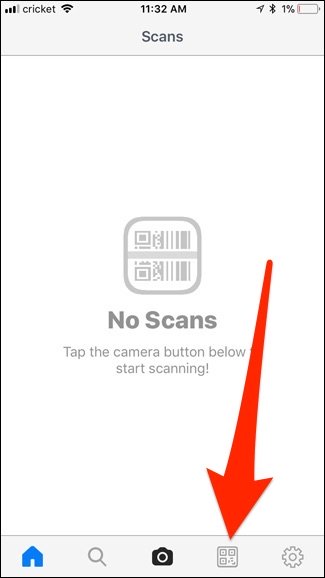
3. In the next screen appeared, hit the ‘+’ button in the top left corner to begin the process.
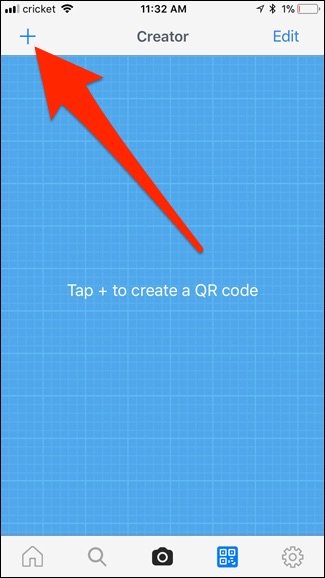
4. Now select from the list of the types of QR code that you want to make. For example, if you want your QR code to lead to a webpage, go with option “Website”. Continue further for even more options.
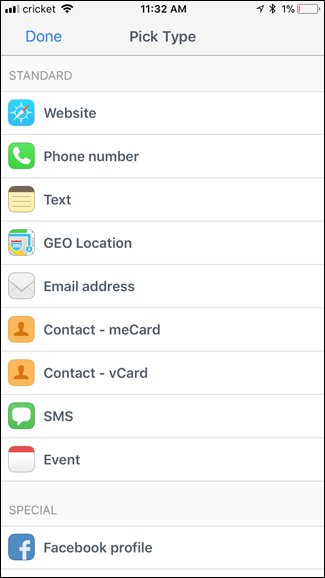
5. The following screenshot creates a QR code that takes users to a Twitter profile.
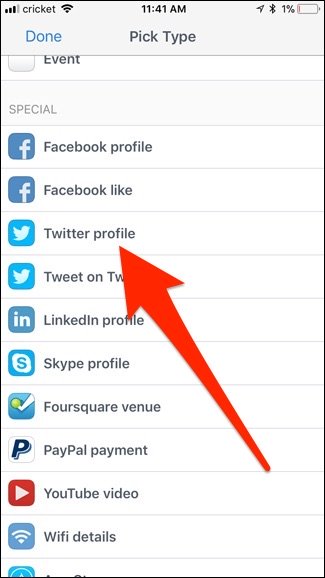
6. Enter your Twitter handle in the field. The type of detail to provide will depend on which type of QR code you’re creating. As the step is creating a QR code for Twitter profile, it types Twitter handle in the details fields. Now, hit “Create” up in the top-right corner.
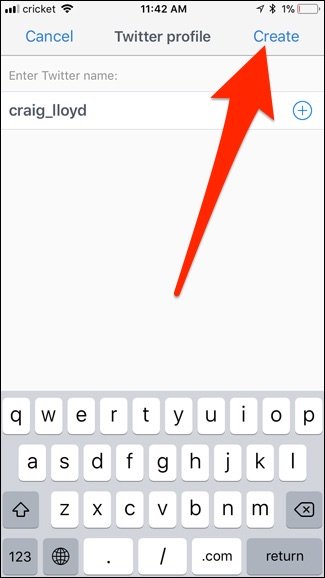
7. Congratulations, your QR code has been created. It will be appeared in the list of custom QR codes that you’ve already created.
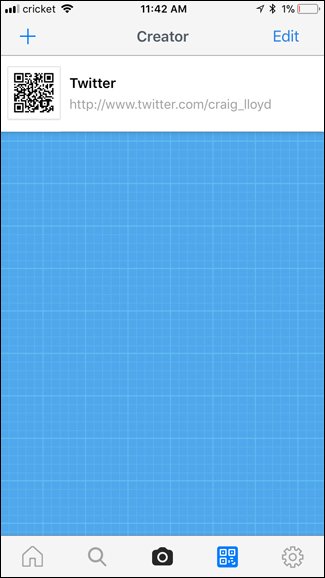
Now, as you are done with QR Code creation, you can now use the code by tapping on the QR code image to the left to enlarge it. You can export them to another app or service by tapping on the text of the QR code and then picking option “Share”.
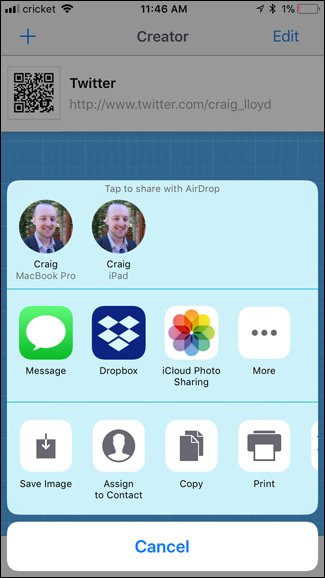
Using share, you can send the QR code to multiple apps or services that you have connected to your iPhone. You can also save the QR code image to your camera roll by tapping on “Save Image”.
How to Create QR Code from Your iPhone?
- Google Brings Gemini AI Assistant Capabilities to Gmail - January 12, 2026
- Top 10 Agentic AI Use Cases for Business Automation This Year - January 11, 2026
- What Synthetic Media Is and How It’s Transforming Digital Content? - November 4, 2025