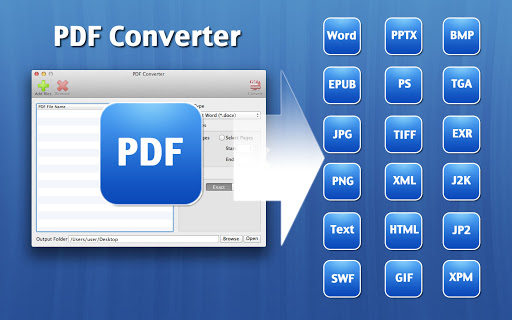Converting a JPG into a PDF shouldn’t feel like a puzzle, but with so many tools out there, it often does. Some limit how many images you can convert, others throw in watermarks or demand sign-ups.
If you’ve ever searched for a JPG to PDF converter online for free and felt stuck in a maze of pop-ups, slow sites, or blurry results, you’re not alone. The good news? Some tools actually work—and work well. Whether you want to convert images to PDF without a watermark, combine multiple photos into one file, or use a JPG to PDF converter for Android, this list covers it all.
We’ve rounded up the best JPG to PDF converter tools that are fast, free, and don’t make you jump through hoops. Whether you’re working from a desktop, phone, or just want a quick fix, these options will save you time.
1. iLovePDF
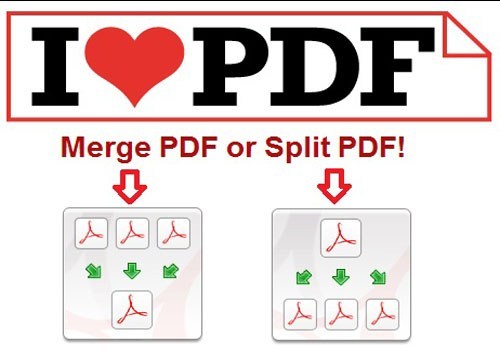
iLovePDF is one of the easiest tools to use when you need to convert JPG files into PDFs without wasting time. It works right in your browser, which means no installs, no waiting. Just upload your images, hit convert, and download your file. If you’re dealing with multiple pictures, the tool neatly combines them into a single PDF—making it a great multiple JPG to single PDF converter.
It’s fast, clean, and doesn’t throw watermarks on your file unless you want advanced features. You can rearrange your images before converting and even adjust page size if needed. It also has a mobile app, so you’re covered whether you’re on your desktop or phone. For anyone searching for a dependable JPG to PDF converter online free, iLovePDF gets the job done without any complications. No fluff, no sign-up, just a smooth, straightforward way to turn your images into ready-to-share PDFs.
2. Smallpdf
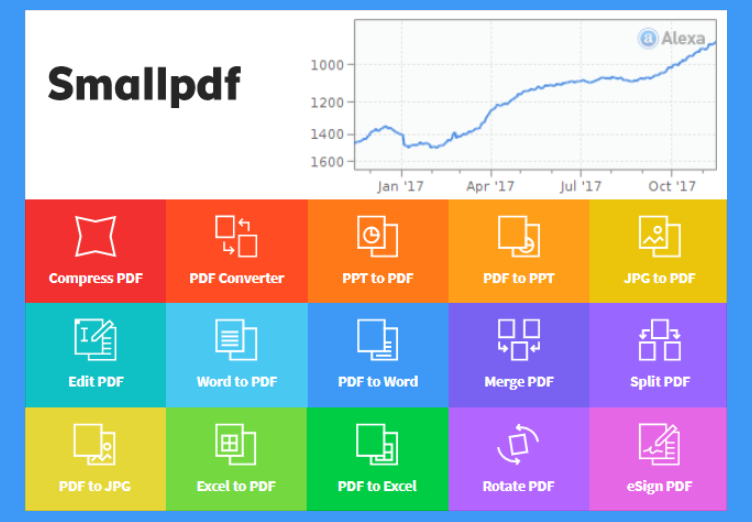
Smallpdf is one of those tools that does exactly what it promises—fast, reliable image-to-PDF conversion without unnecessary steps. If you’re looking for a clean, ad-free space to get your work done, this is it. Just drag your files in, and you’re ready to go. It’s especially useful for anyone who wants a drag and drop JPG to PDF tool that works instantly across all devices.
You can upload multiple JPGs, rearrange them, and convert them into one high-quality PDF. No watermarks, no login required for basic use. It also lets you adjust margins and page sizes before exporting, which is great for those who want a bit more control. Whether you’re on your laptop or switching to mobile, Smallpdf keeps things consistent. If you’ve been searching for a high quality JPG to PDF converter that runs smoothly and doesn’t add clutter to your workflow, this one’s an easy recommendation.
3. Adobe Acrobat Online
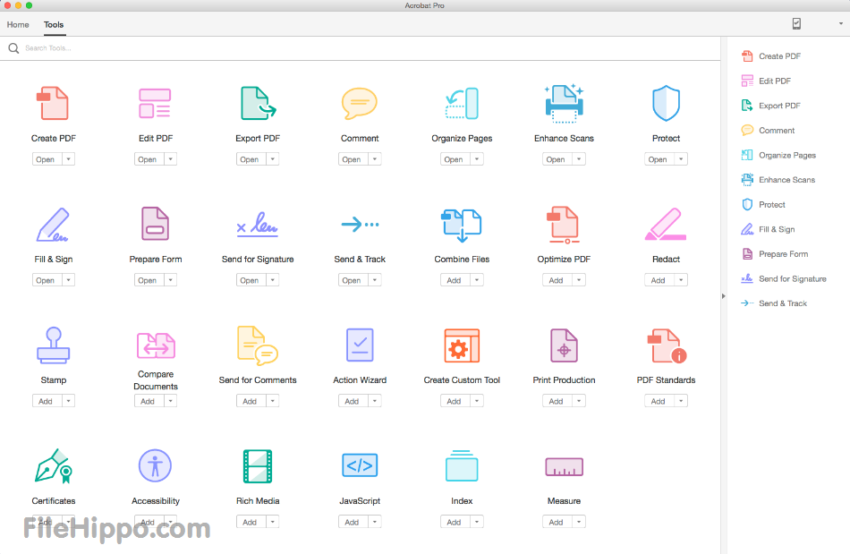
Adobe Acrobat Online is a solid pick if you want something dependable and secure. Built by the team behind the PDF format itself, this tool handles JPG to PDF conversion with the kind of quality you’d expect. You don’t need to install anything, just open the browser, upload your image, and hit convert. It’s quick, and the final PDF looks clean and professional.
What sets it apart is consistency. You won’t run into resolution issues or formatting glitches. The layout is straightforward, with options to adjust orientation and page size before downloading. If you need to create a polished file for work, school, or official use, it’s a strong bet. It works well across devices and integrates smoothly with other Adobe services.
For anyone looking for a JPG to PDF converter online free that puts accuracy and presentation first, Adobe Acrobat Online delivers exactly that—without the clutter or confusion found in lesser tools.
4. PDF24 Tools

PDF24 Tools is a quiet powerhouse when it comes to file conversion. If you’re after a free image to PDF converter tool that works offline and doesn’t bombard you with ads, this one’s worth a look. It’s available as both an online tool and a full-featured desktop app, giving you flexibility depending on how you work.
What makes it stand out is its no-nonsense design—just upload your JPG files, arrange them if needed, and convert them into a clean PDF. No watermarks, no hidden costs, and no limits on how many images you can use. It’s especially handy if you’re working with a lot of files at once. Plus, everything runs locally on your device if you use the desktop version, so your data stays private. For those looking for a reliable JPG to PDF converter without watermark, PDF24 keeps things simple, fast, and honest—exactly how a tool like this should be.
5. Soda PDF
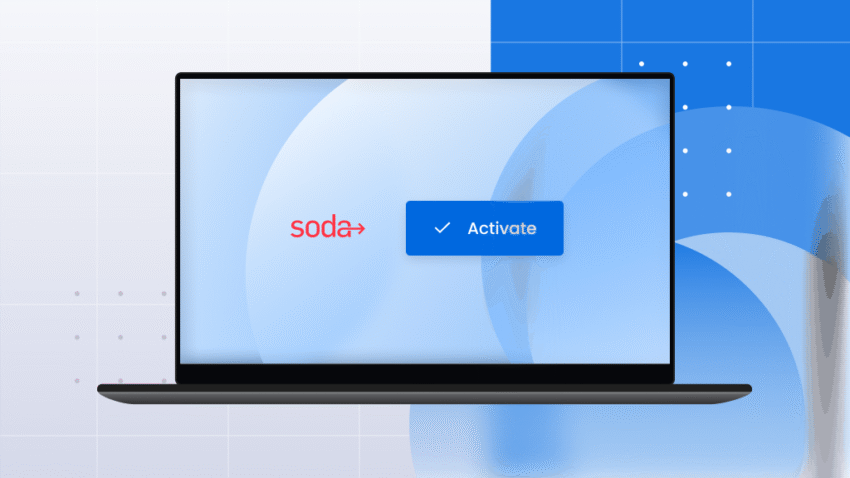
Soda PDF keeps things simple without feeling stripped down. You don’t need a guide to figure it out—just drag in your JPG files, hit convert, and you’re good. It works well whether you’re putting together a single-page doc or combining a stack of images into one neat file.
You can move the pages around, adjust spacing, and set the layout before saving. The final PDF looks sharp, and there’s no watermark holding you back. It works just as smoothly on your phone as it does on your laptop. For anyone looking for a multiple JPG to single PDF converter that’s clean, fast, and doesn’t make you jump through hoops, Soda PDF is a smart pick. It handles the job without trying too hard—and that’s exactly what you want in a tool like this.
6. JPG2PDF.com
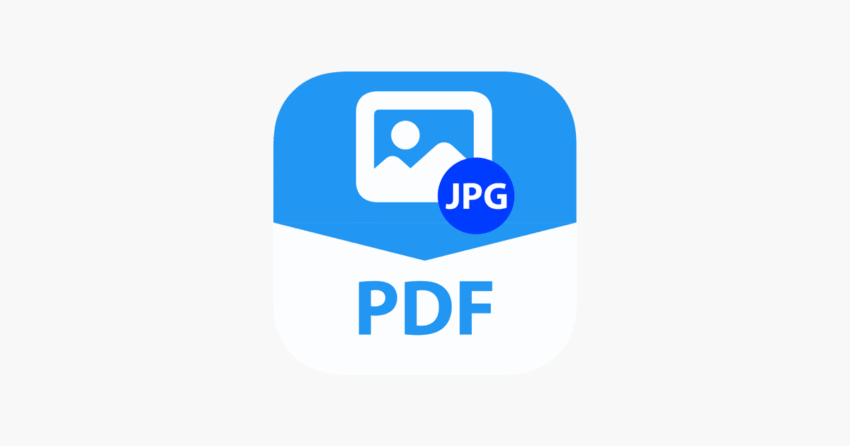
JPG2PDF.com is as straightforward as it gets. No sign-ups, no ads flashing in your face, no limits on how many files you can upload. If you want a JPG to PDF converter online free that just loads fast and does what it says, this is one of the easiest tools out there.
You can drag in multiple images, rearrange them on the spot, and convert them into a single PDF—all within a few seconds. It doesn’t compress your files into a blurry mess, either. The site keeps the image quality sharp, and there’s no watermark slapped on your download. It also runs well on mobile, which makes it handy when you’re not near a computer. For anyone searching for a quick, no-nonsense drag and drop JPG to PDF tool, JPG2PDF.com keeps it clean. Nothing extra, nothing annoying—just a tool that works the way it should.
7. HiPDF
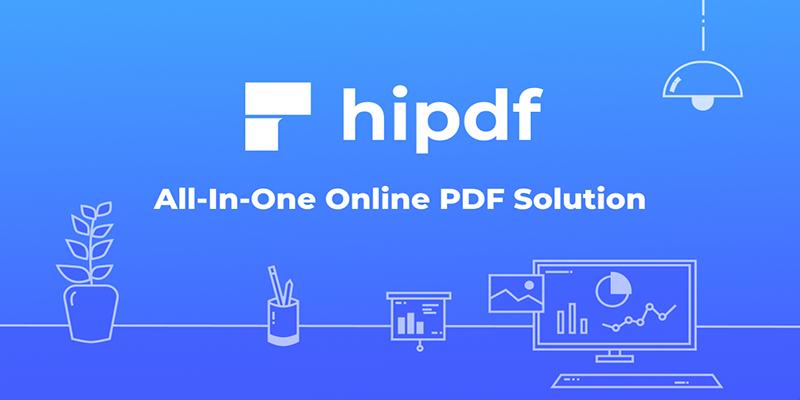
HiPDF is one of those tools that doesn’t get in your way. You land on the page, upload your images, set the order, and hit convert. That’s it. No extra steps, no weird layout. If you’re just trying to turn a few pictures into a clean JPG to PDF file, this one makes it painless.
It works great on both phone and desktop. Everything loads fast, and the final PDF keeps your images looking crisp. You can adjust margins, change the orientation, or leave it all as is. It also connects to Google Drive, so grabbing files is quick if they’re already stored there. If you need a simple, high quality JPG to PDF converter that feels light and easy to use, HiPDF is worth bookmarking.
HiPDF is one of those tools that doesn’t get in your way. You land on the page, upload your images, set the order, and hit convert. That’s it. No extra steps, no weird layout. If you’re just trying to turn a few pictures into a clean JPG to PDF file, this one makes it painless.
It works great on both phone and desktop. Everything loads fast, and the final PDF keeps your images looking crisp. You can adjust margins, change the orientation, or leave it all as is. It also connects to Google Drive, so grabbing files is quick if they’re already stored there. If you need a simple, high quality JPG to PDF converter that feels light and easy to use, HiPDF is worth bookmarking.
9. WPS Office

WPS Office might surprise you. Most people think of it as a Word or Excel alternative, but it has a solid JPG to PDF converter for Android built right in. If you already use the app for docs or spreadsheets, switching to the PDF tool feels seamless. It’s quick, doesn’t eat up much storage, and works offline, great when you’re on the move.
You can import one or multiple images, set the order, and export a clean PDF with just a few taps. The output looks sharp, and there’s no watermark to worry about. It also lets you tweak the page layout and add a password if needed. Everything sits in one app, so there’s no need to bounce between tools. For anyone already using WPS or just looking for a lightweight image to PDF converter app, this one quietly gets the job done—without draining your battery or wasting your time.
10. Xodo PDF
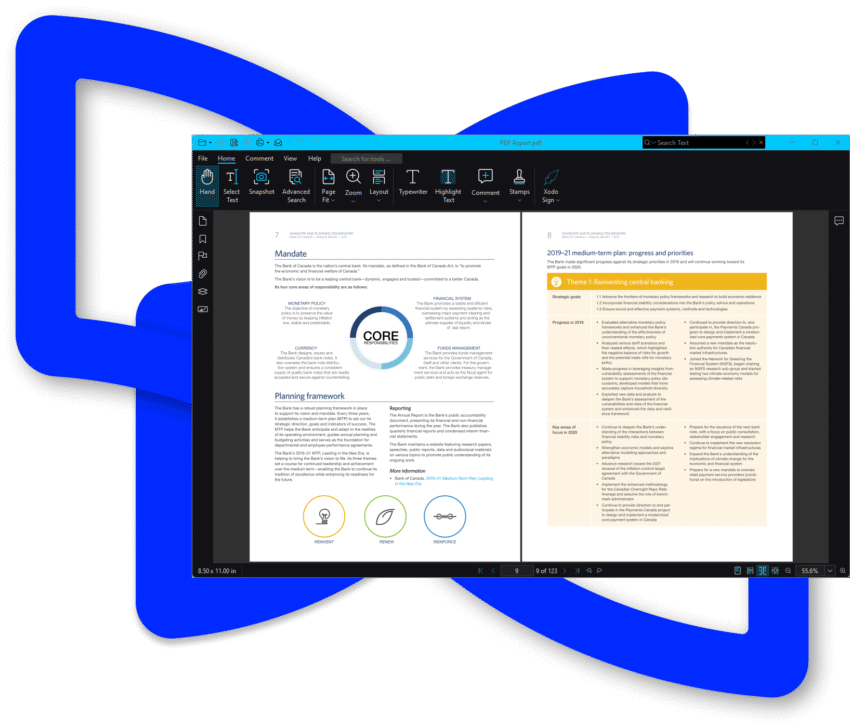
Xodo PDF is more than just a viewer or editor—it’s a powerful all-in-one tool that also handles JPG to PDF conversion with ease. If you’re someone who deals with files on the go and prefers doing everything from one app, Xodo keeps things simple and efficient. It’s a good pick for both casual users and professionals who want extra features without extra steps.
You can add multiple images, reorder them, and convert them into a single PDF in just a few taps. The interface is clean, responsive, and works well on Android phones and tablets. There’s no watermark, and everything processes quickly without lag. Plus, it also gives you the tools to annotate, sign, and organize your PDFs once they’re ready. If you need a reliable image to PDF converter app that does more than just convert files, Xodo PDF is one of those apps that earns its spot on your home screen.
Conclusion:
Turning a JPG into a PDF shouldn’t feel like a chore—and with the tools above, it doesn’t. Whether you’re pulling images from your phone or organizing files on your laptop, there’s something here that just works. Some apps focus on speed, others give you layout control, and a few even run fully offline. Most let you skip signups, avoid watermarks, and get sharp results without stress. If you’ve been hunting for a reliable image to PDF converter app or just want a tool that gets the job done fast, one of these picks will fit right in. Try a couple, see what clicks.
- What Synthetic Media Is and How It’s Transforming Digital Content? - November 4, 2025
- What is a Personal Digital Assistant? - September 6, 2025
- What is a Digital Audio Workstation? - September 3, 2025