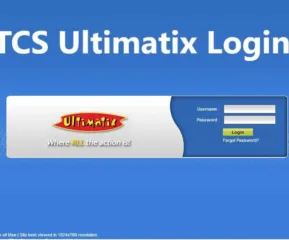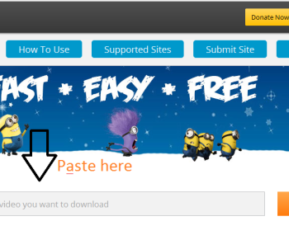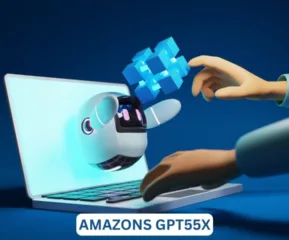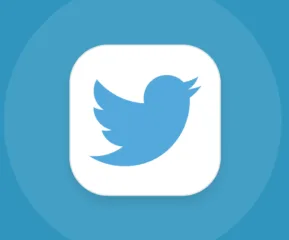When you buy some products from Logitech, you can spot the Unifying icon and text over it. It shows that the product offers support for Logitech unifying software. The software is used for connecting multiple Logitech computer peripherals to your laptop or PC.
With the software in place, you’re not required to use a different receiver for each device. You can use a receiver with your desktop pc that is already being used with a notebook computer. You needn’t plug and unplug the receivers for the purpose.
Logitech Unifying Software is a software program developed by Logitech to support Logitech Unifying devices. It enables the use of multiple compatible wireless peripherals, such as mice and keyboards, with one Logitech Unifying receiver plugged into the computer. The software is used to configure and manage the devices connected to the receiver, as well as to update the firmware of the devices.
What does Logitech unifying software do?
Logitech Unifying software allows you to connect multiple Logitech devices to your computer using a single USB receiver. The software detects the receiver, and then you can pair multiple Logitech peripherals, such as a keyboard and mouse, to the receiver.
The Unifying software also allows you to update the firmware of the receiver and paired devices. This way, you can use multiple Logitech devices with one USB port, reducing clutter and making it easier to connect and switch between devices.
You can notice that both the peripherals have the Unifying icon printed on them. It indicates that you only need a single USB port to connect both the keyboard and mouse to your computer.
Logitech Unifying software can seamlessly connect up to six Logitech Unifying wireless mice or keyboards. You can download Logitech Unifying software to connect all of your Unifying products to a single Unifying receiver.
How to use the Unifying Software by Logitech?
Install the software: Download and install the Logitech Unifying software from the Logitech website.
Connect the receiver: Plug the Unifying receiver into an available USB port on your computer.
Launch the software: Launch the Logitech Unifying software and follow the on-screen instructions to pair your Logitech device(s) with the receiver.
Add a device: Click on the “Add a device” button and follow the instructions to pair your device with the receiver.
Verify the connection: The software will show you the list of paired devices and their status. You should see your device listed and marked as “Connected.”
Repeat steps 4 and 5 to add more devices.
Connecting the Logitech peripherals to your Logitech Unifying receiver is a straightforward process. Download the Logitech Unifying software and then disconnect your keyboard’s Unifying receiver. Ensure that the mouse or the keyboard receiver is connected while you disconnect the unifying receiver.
Once you launch the unifying software, it prompts you to turn the device off and back on that you want to connect. Test the device to check if it’s connected and working. You can add up to six peripherals to a single USB Unifying receiver software.
The software is designed for Secure and Reliable Connectivity
The unifying software is powered by Logitech’s advanced 2.4 GHz connectivity for ensuring the reliability of mouse clicks and keyboard keystrokes.
The software also adds industry-standard 128-bit AES encryption between the peripheral of choice and the receiver. The software is capable of registering every input without losing, weakening, or dropping the signal.
Business Applications of Logitech Unifying Software
The software can help you connect multiple mice and keyboards at the same time using the receiver. You can also create a port for all the users using the software. You can go through the user manual to understand how to set up multiple Logitech Unifying-enabled mice and keyboards through Logitech’s Unifying Multi-Connect Utility.
Supported devices
A wide range of Logitech peripherals (mice and keyboards) support the Unifying receiver including premium Logitech Craft, MX Master 3, and MK540 keyboard and mouse combos. Single keyboards such as K780 and K580 and Logitech’s entry-level mice such as M325 or M235 also feature a Unifying software and receiver.
Conclusion
While you’re using a wireless keyboard and mouse, Logotech’s Unifying software turns the connectivity ultra-fast and hyper-responsive. The receiver makes the connectivity worthwhile and completely lag-free.
- AI’s Impact on Personalization, Analytics, and Retention in Gaming - April 12, 2024
- The Marketer’s Marathon: Long-Distance Strategies for Sustained Traffic Growth - March 29, 2024
- What Is MagSafe for iPhone? A Quick Guide - March 18, 2024